Create Whatsapp Application with Meta
Follow the following steps to create Whatsapp application with Meta. This application will be used in connecting Whatsapp Bot and Notification with WPCargo shipment tracking.
- Create a business account on Meta ( Facebook ).
- Create a developer account on Meta ( Facebook ).
- Login to your developer account on Meta.
- Create new application.
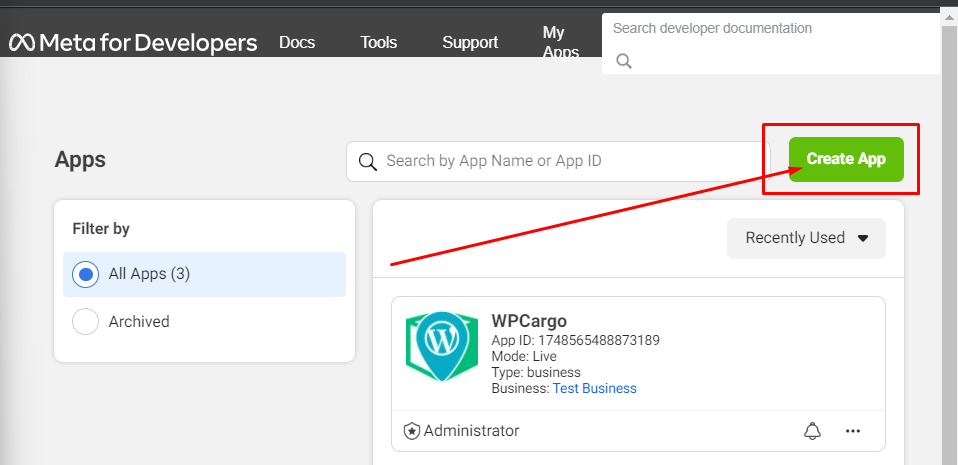
- Select Business for the app type and click “Next”.
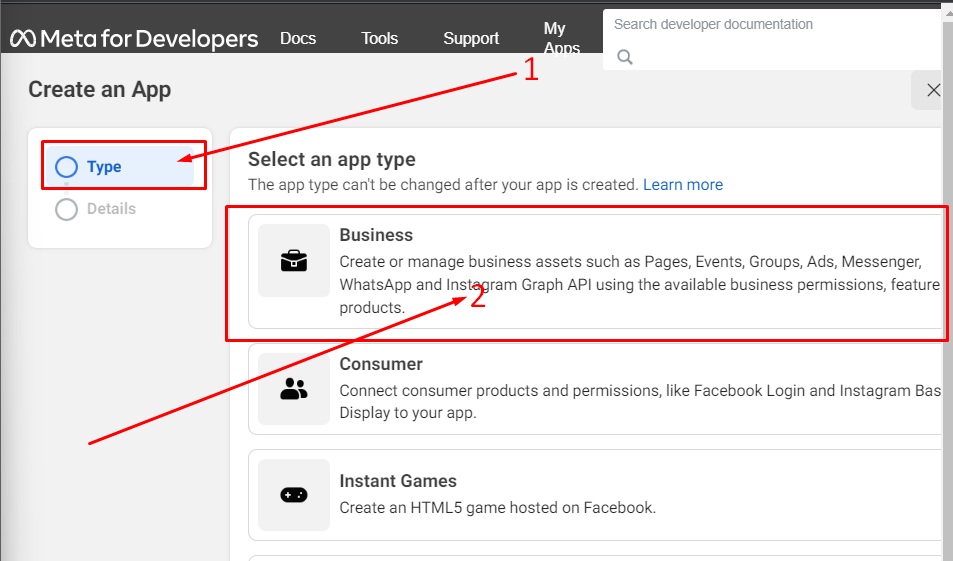
- Add an app name, enter contact email and business account. Click “Create App” once all information has been filled.
Note: Business Account must be and existing business account in Meta.
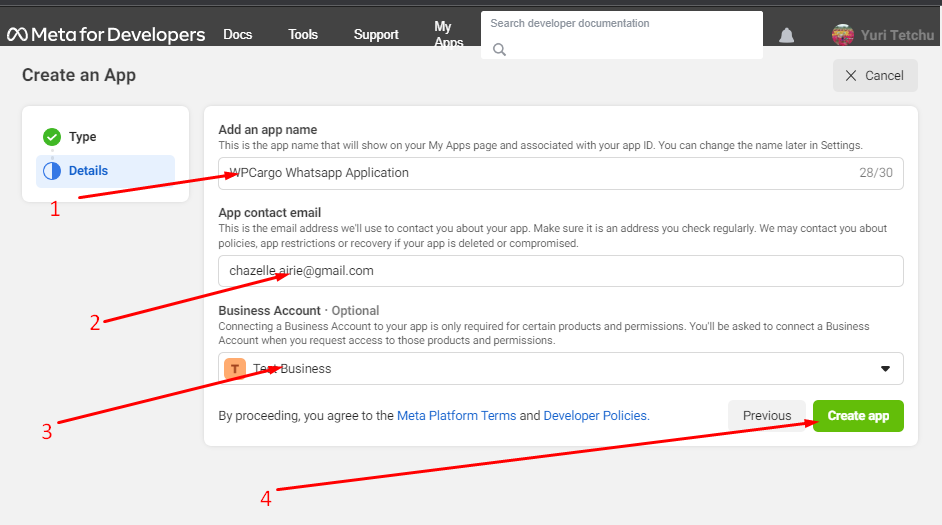
- You will be prompted to enter your developer account password. Enter password and click submit.

- You will redirected to the application dashboard.
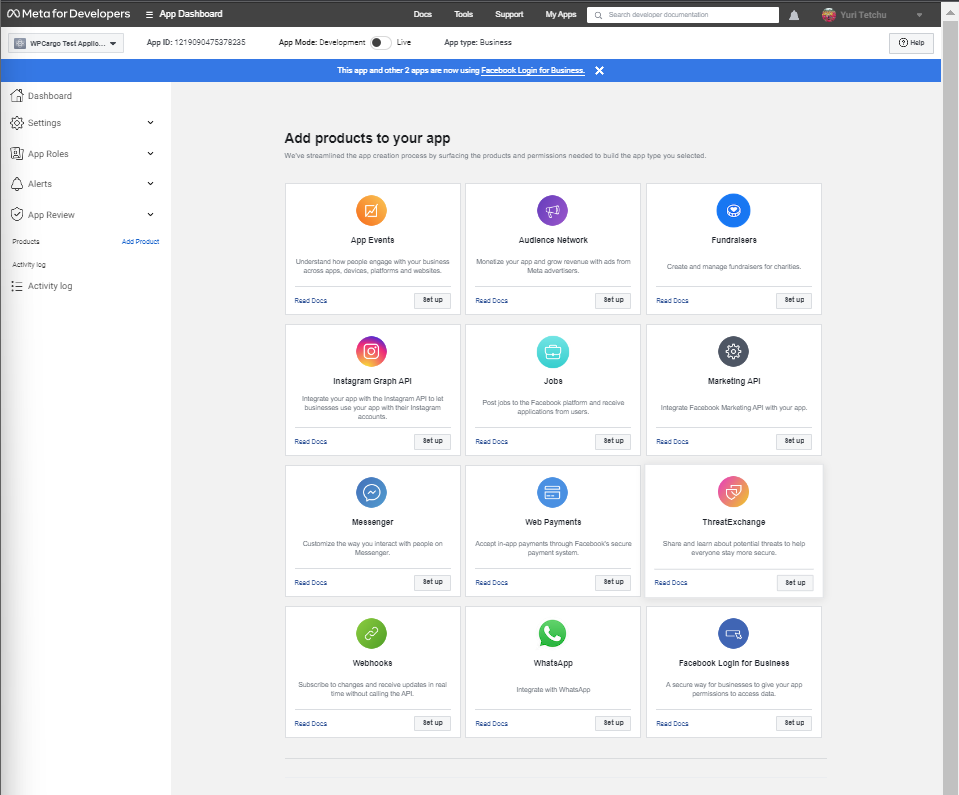
- Click on the Whatsapp icon. You will be redirected to the Quick start page.
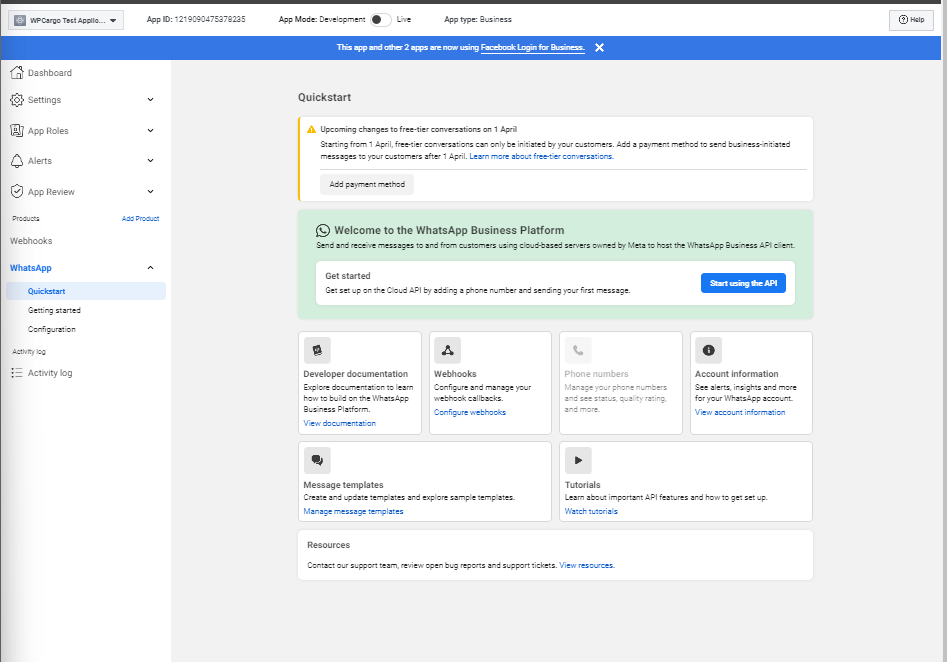
- Click on “Start using API”.
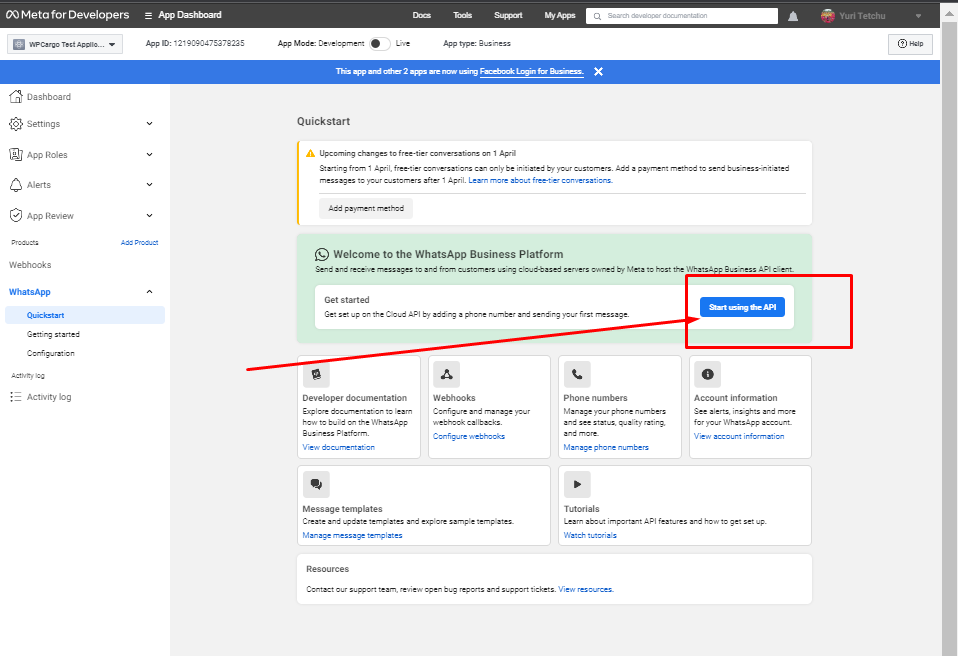
- On the Getting Started page, you can see the temporary access token and temporary Whatsapp number which is needed to configure your Whatsapp notification addon. Copy both the temporary access token, temporary Whatsapp Number and the Phone ID Number.
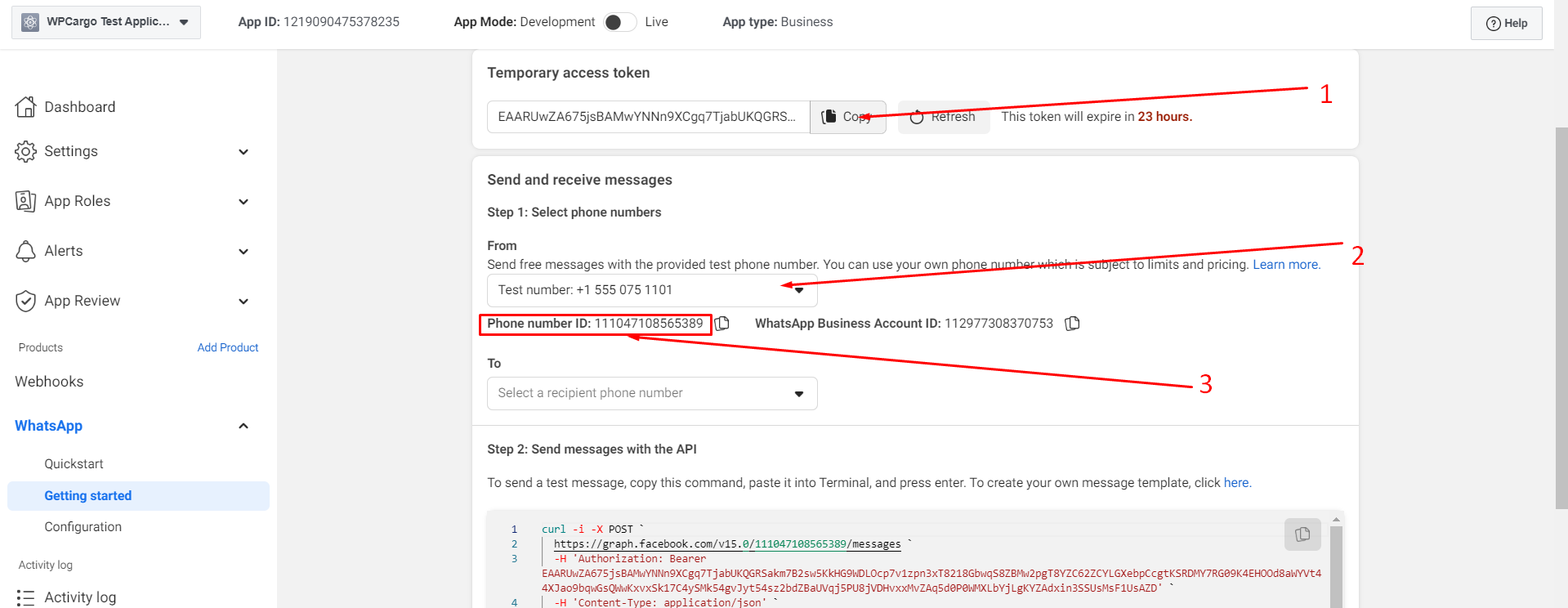
- Add contact to phonebook in order to test if your application is working. You can only add up to 3 contacts in the Test Account. See documentation here.
- Add a permanent Whatsapp number. This will be the number your clients will see when you send notifications or reply to tracking message. See documentation here.
- Add payment method to Meta Business account. See documentation here.
- Navigate to Settings>Basic and complete the details needed.
The following details are necessary for your application to go live. Make sure to complete them and save the changes.
a. App Domains – this can be your website url ( Eg.: https://www.wpcargo.com )
b. Privacy URL Policy – this is the link to your privacy policy. You can generate free privacy policy url here.
c. Terms of Service URL – this is the link to your terms and service ( Eg.: https://www.wpcargo.com/terms-of-use ).
d. App Icon – icon for your application. Maximum recommended size is 1024 * 1024 pixels
e. Category – this is your application category. You can choose Messaging as your application category
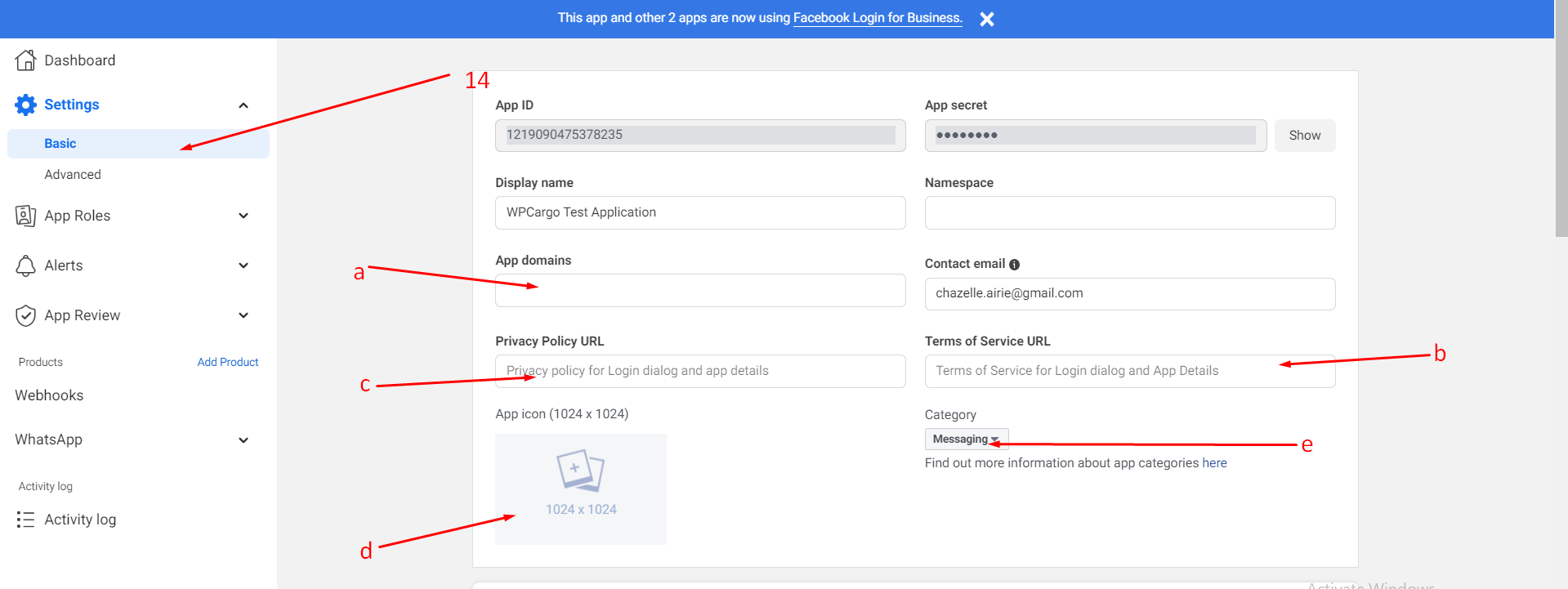
- Once everything has been filled out, your application is ready to go live.
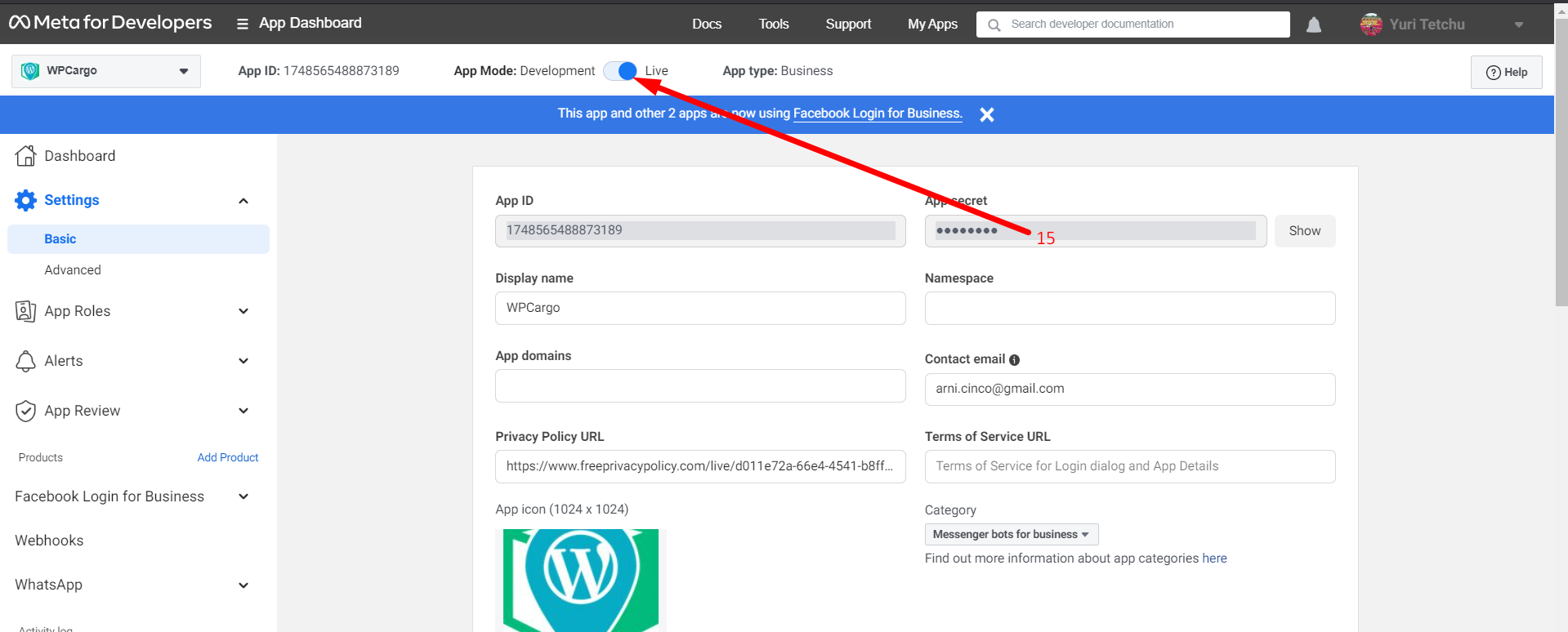
- Integrate you application with WPCargo to start sending notifications. Please see documentation here.
