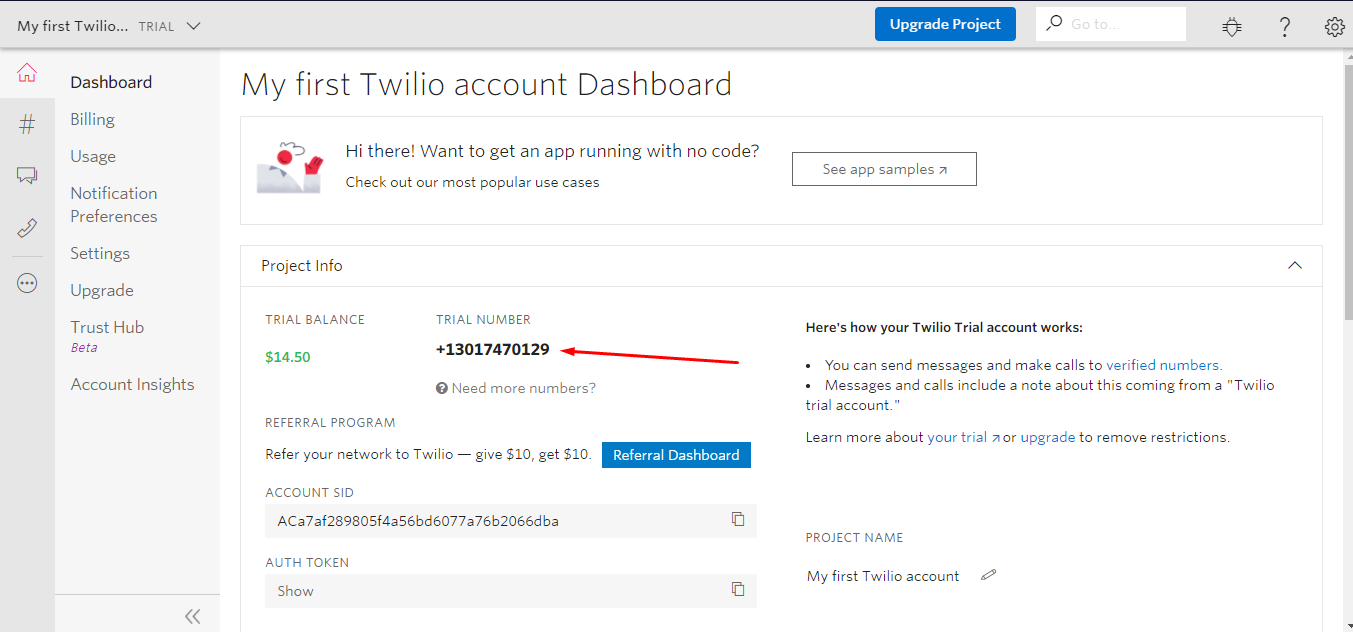How to Setup and Use WPCargo SMS Integration Add-on with Twilio
TWILIO
For the latest version of WPCargo it is now connected to Twilio so you need to create an account.
Please follow these steps below..
- After you created an Account, get the API Account SID and Auth Token
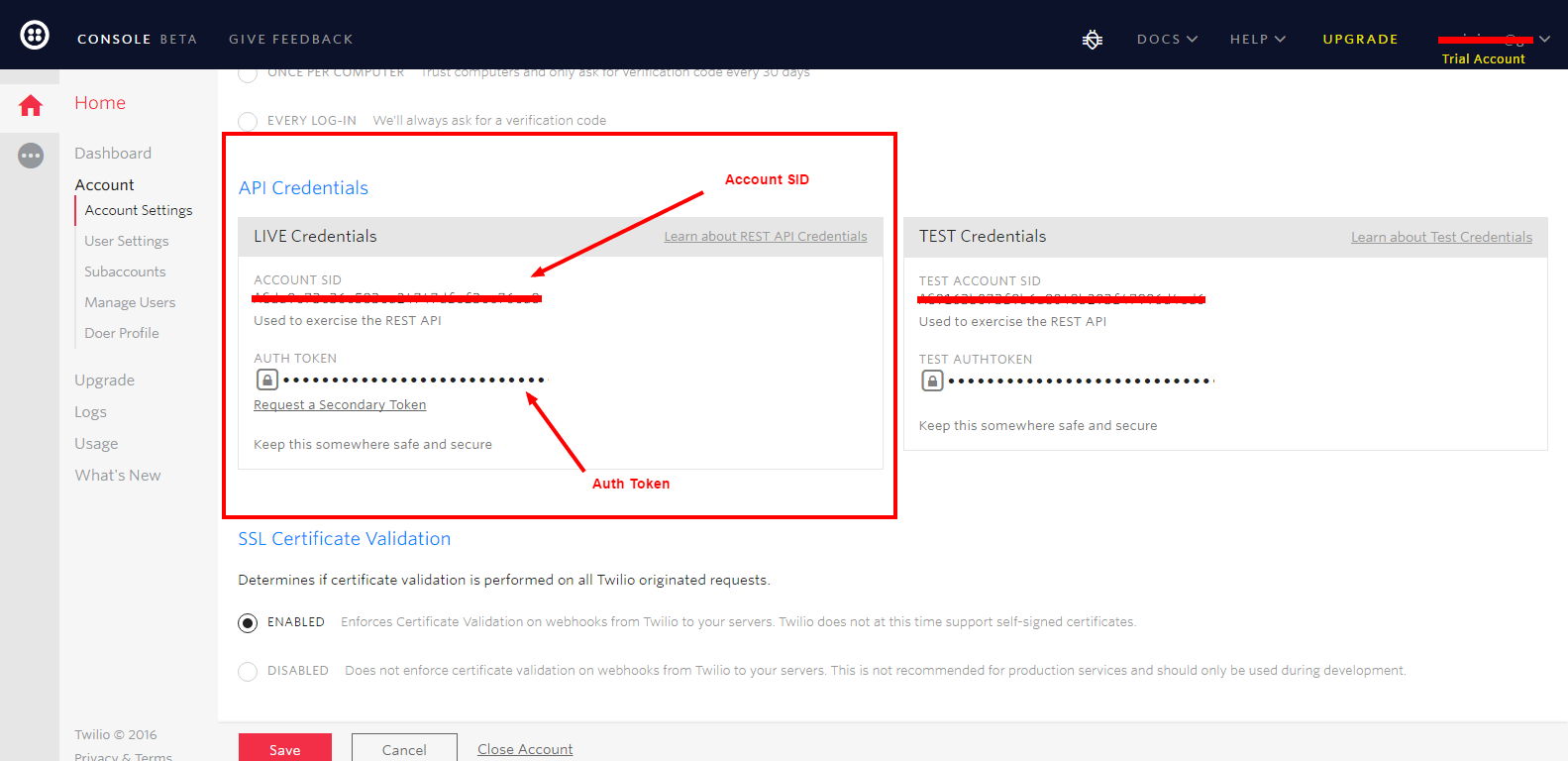
- We also need the number that you have registered on your Twilio account, you can see it under the Account > User Settings
- Now Install the WPCargo SMS Add-ons on your Web Server
- After you Install the WPCargo SMS Add-ons, Please go to WPCargo > SMS Settings > SMS Settings and fill up the details below.
- API Username / Account SID – Please login to your Twilio Account to view API’s Twilio Console
- API Password / Auth Token – Please login to your Twilio Account to view API’s Twilio Console
- User ID / Registered Mobile Number – Please login to your Twilio Account to view Registered Number Twilio Console
If you do not know how to get your Registered Number Check this - Send To ( Mobile Number ) – Phone Numbers that you want to send to, you can use WPCargo Merge Tags.( Ex. {wpcargo_shipper_phone},{wpcargo_receiver_phone} )
- Message – Text Message, you can use WPCargo Merge Tags
Notes
- For the Phone Numbers, Country Code First then the number. Example in Philippines country code is +63 it should 6391111222222
- Messages has a 160 characters, for more info please refer to twilio documentation – https://www.twilio.com/help/faq/sms/does-twilio-support-concatenated-sms-messages-or-messages-over-160-characters
- Make sure to fill out all fields so that your SMS Notification will work
WPCargo Merge Tags
- {wpcargo_tracking_number} = Tracking Number
- {wpcargo_shipper_email} = Shipper Email
- {wpcargo_receiver_email} = Receiver Email
- {wpcargo_shipper_phone} = Shipper Phone
- {wpcargo_receiver_phone} = Receiver Phone
- {admin_email} = Admin Email
- {wpcargo_shipper_name} = Name of the Shipper
- {wpcargo_receiver_name} = Name of the Receiver
- {status} = Shipment Status
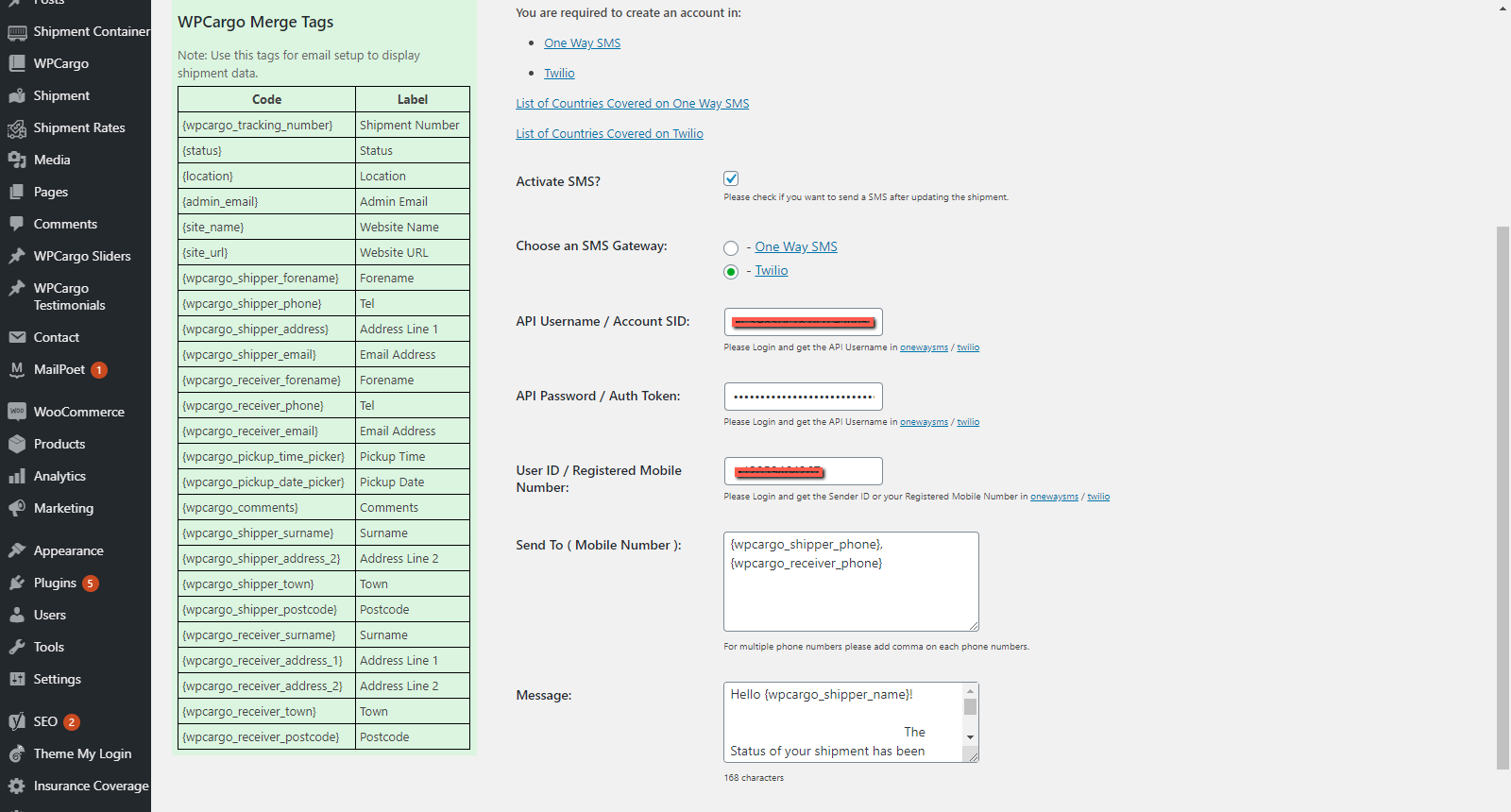
How to setup your Twilio Number
Note: In this example we use only the trial account.
- Go to your Twilio Dashboard
- Click Get a Number button and choose your Number.
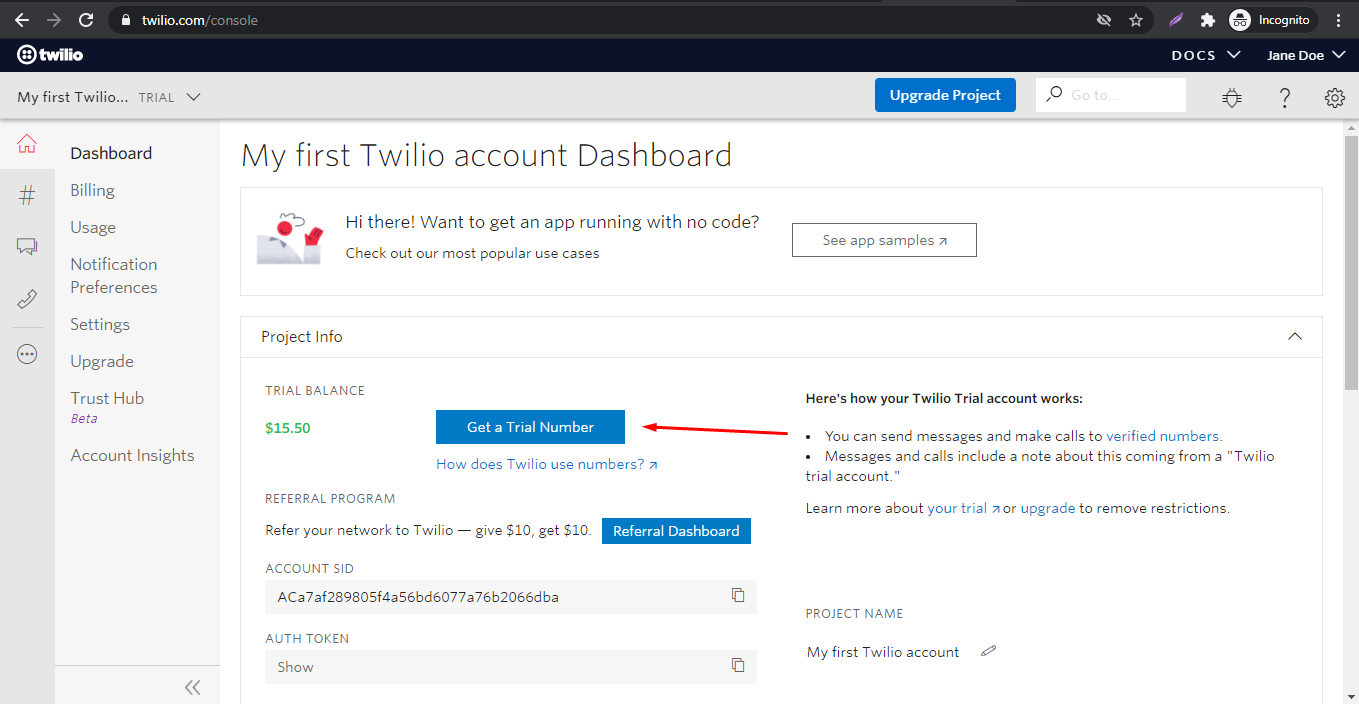
- Click Done button after choosing a number
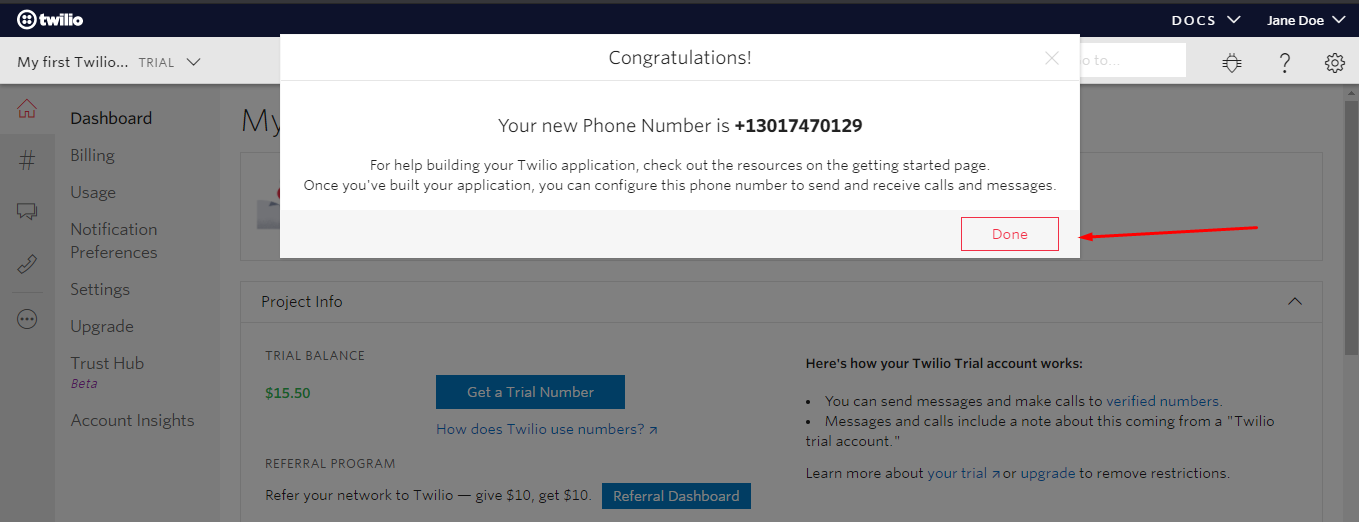
- You can copy your twilio number now.