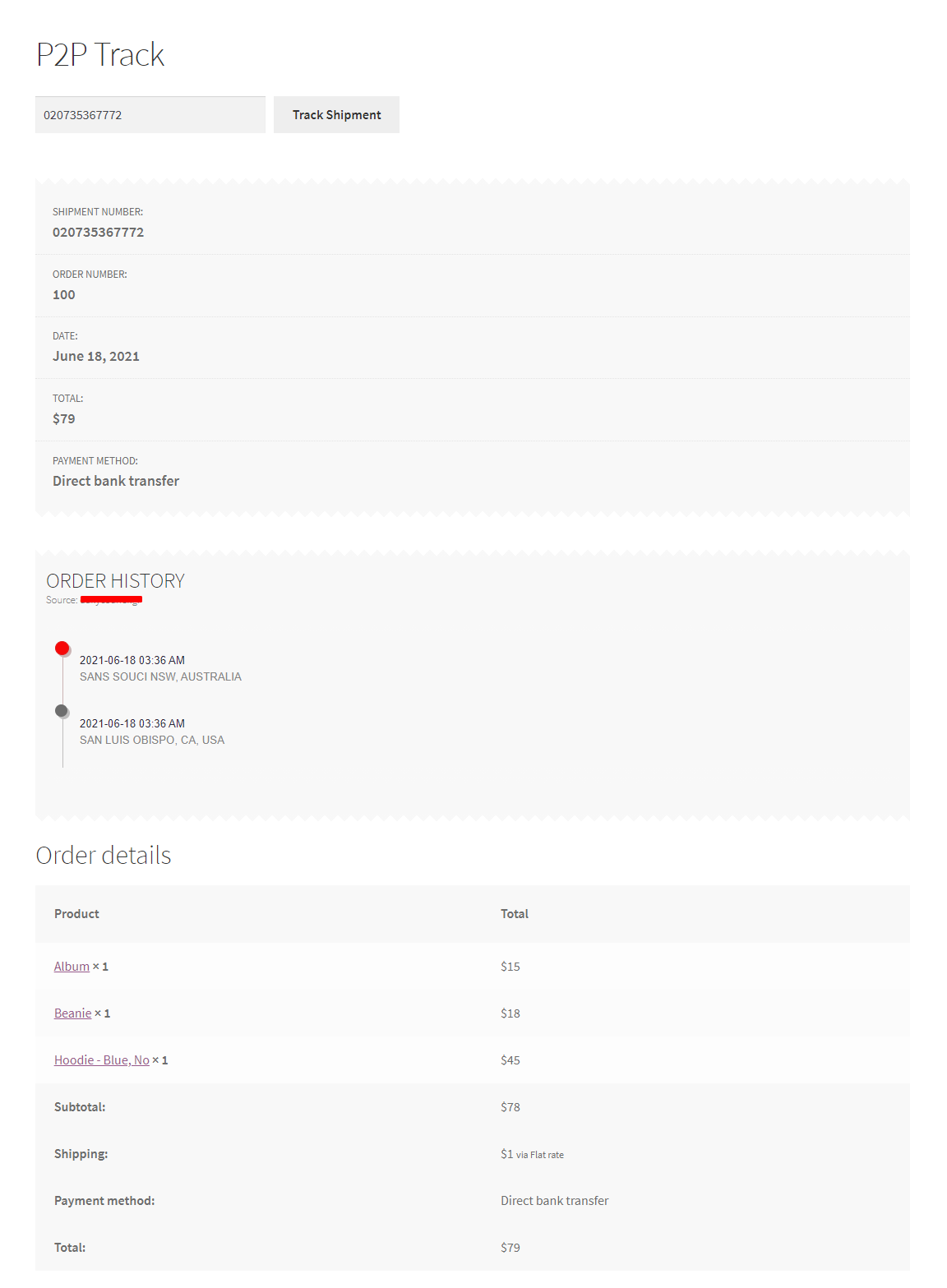How to set up WPCargo API WooCommerce Order Tracking
WPCargo API WooCommerce Order Tracking will create shipment to the remote site after the order is completed and track the order movement based form the remote site shipment history
How to install the plugin ?
Note: This plugin requires Woocommerce installed
Step 1. Login to you site admin dashboard
Step 2. Go to the plugins page
Step 3. Click the “Add New” button and upload the plugin
Step 4. Activate the plugin
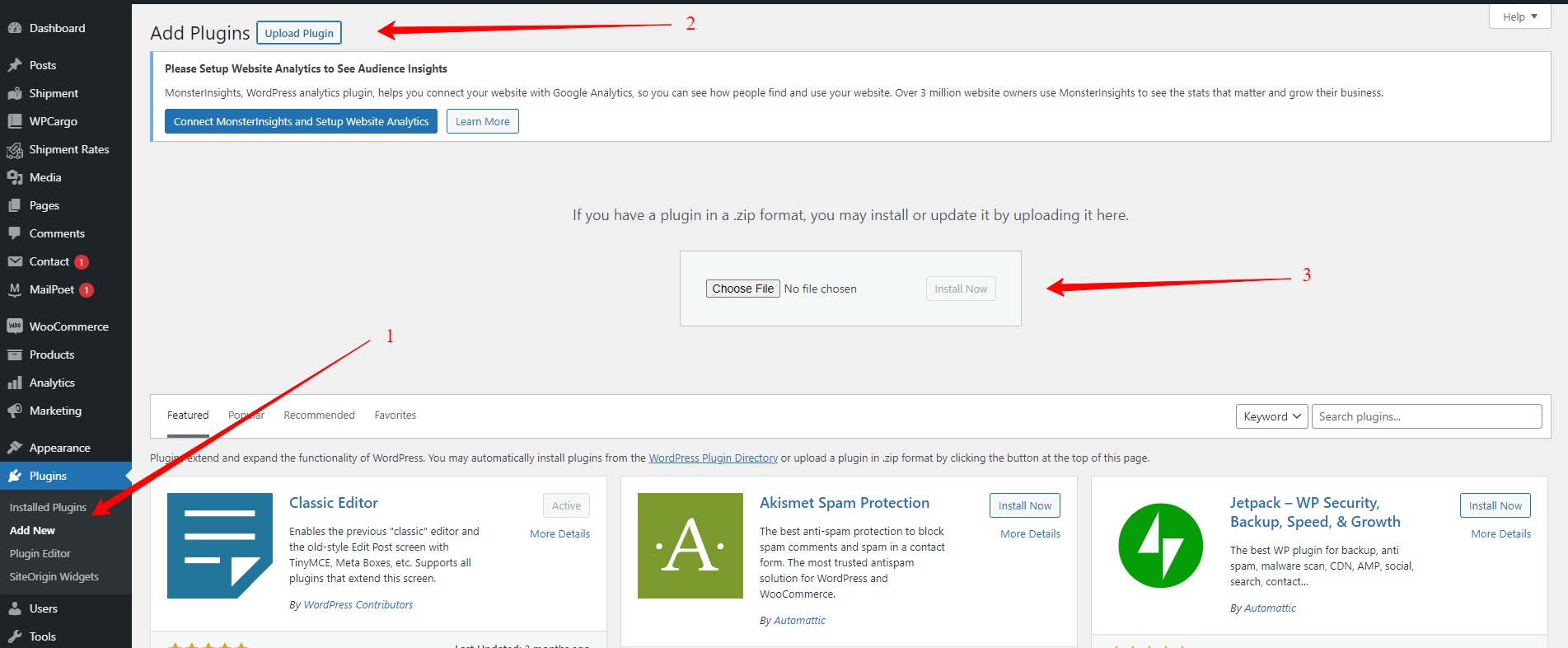
How to activate plugin license ?
Upon plugin activate it will generate new admin sidebar menu “WPCargo Woo API“, under the sidebar menu click the “License” submenu.
Add your License key and click “Activate” button to activate your license.
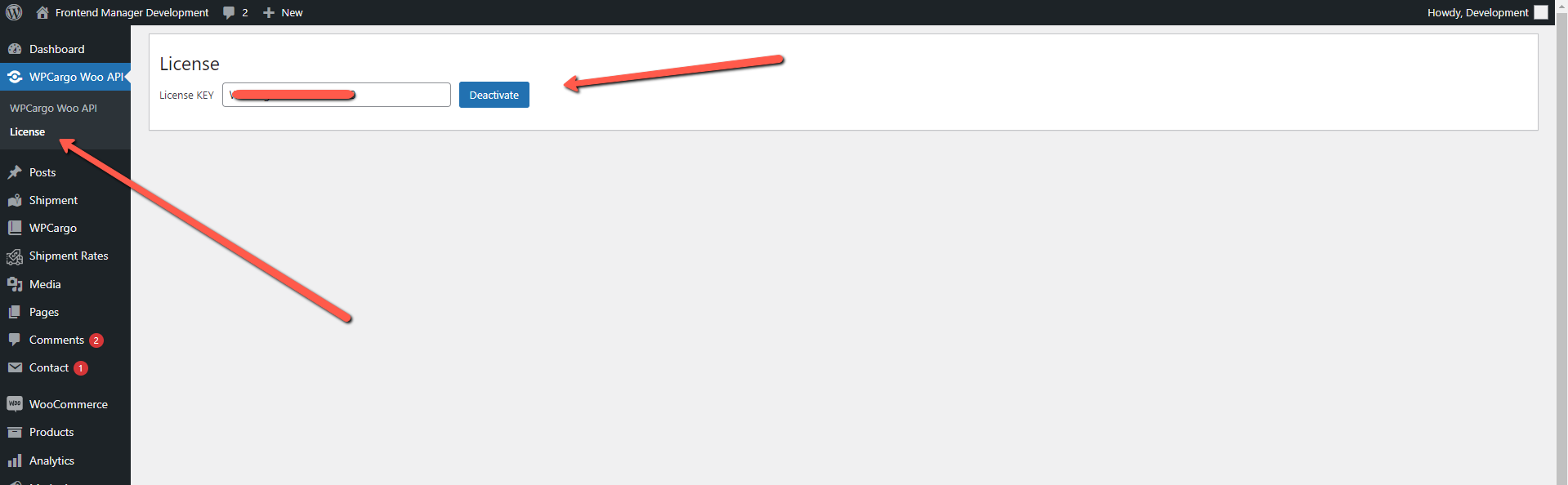
How to setup the plugin ?
When the plugin is installed and activate then will be additional admin sidebar menu “WPCargo Woo API”.
Note: Make sure that the plugin license is activated first before you can set up the plugin settings.
Step 1. Enter the Administrator API key and Site URL of the remote site to connect
Step 2. Map the Woocommerce checkout fields to the remote site shipment fields
Step 3. Click the “Save Map” button to save the settings
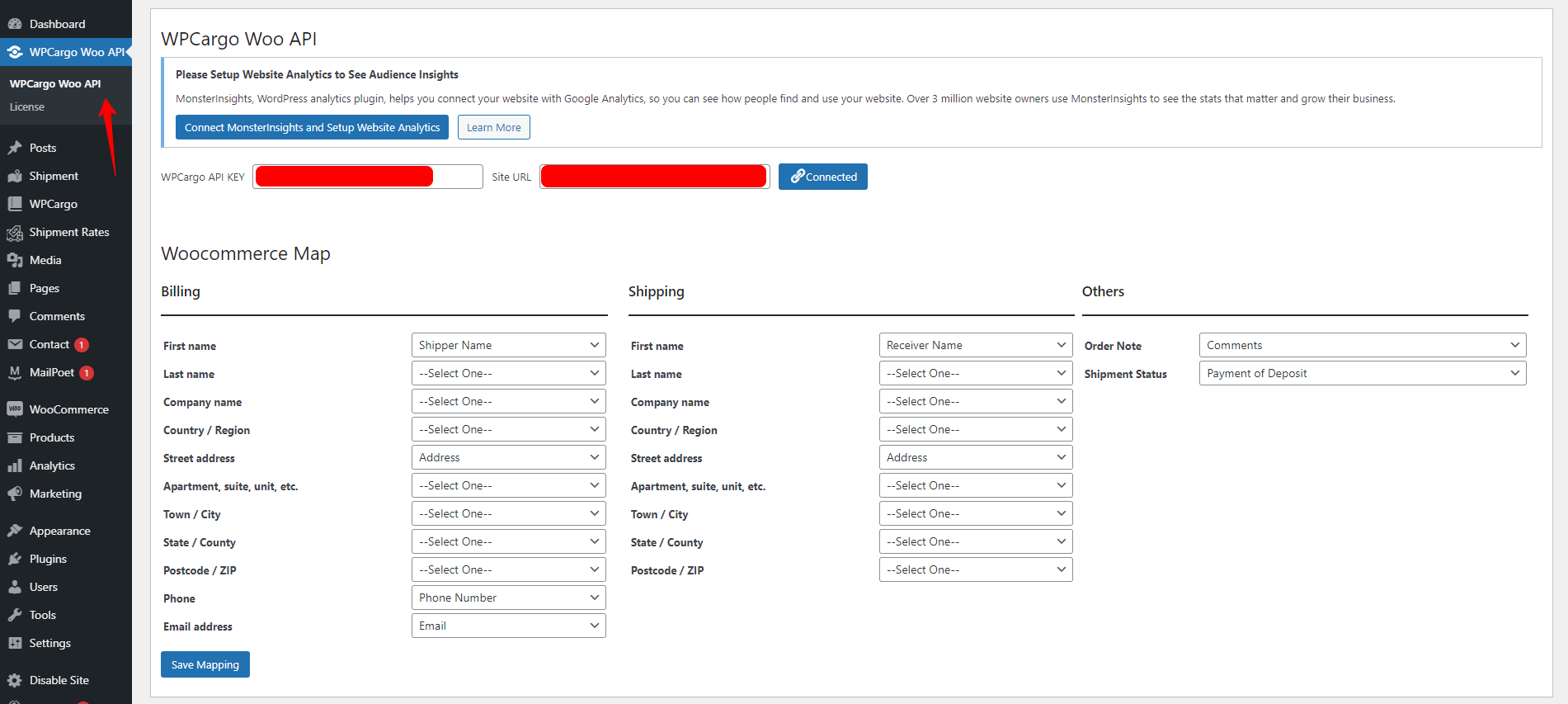
How to get Order tracking shipment ?
After order is completed, Woocommerce will send you email notification with the shipment tracking number
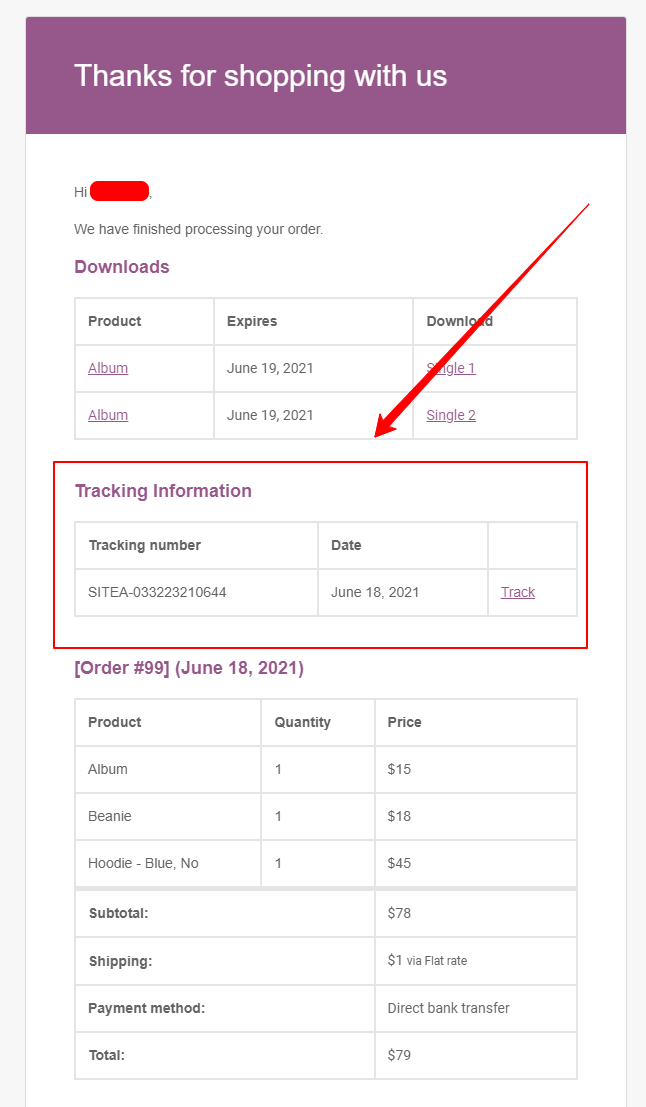
How to Track my remote order history ?
Upon plugin activate, it will generate page “P2P Track“, but if not you can use the shortcode “[wpcwp2p_track]”