How to customize email notifications template?
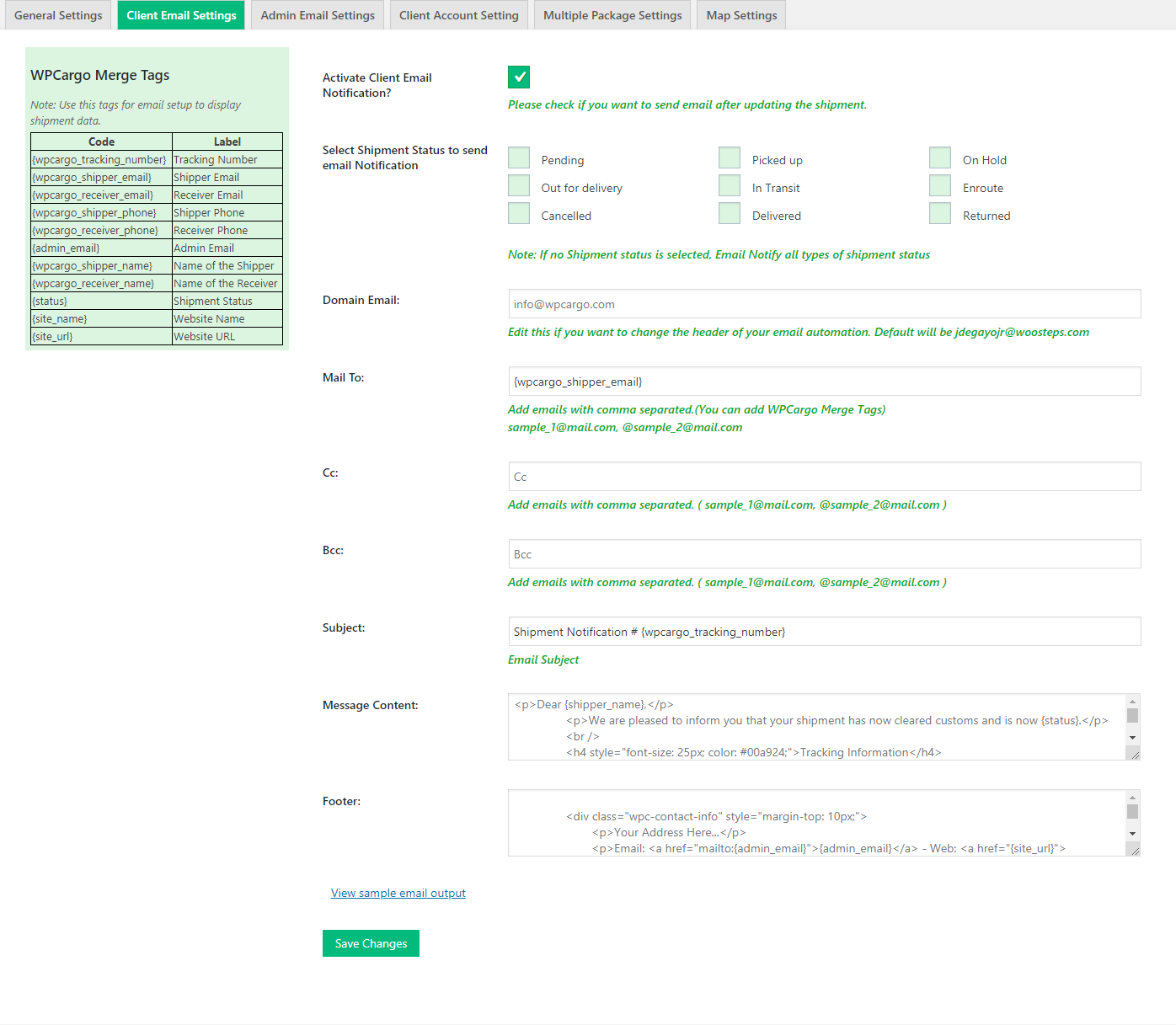
| Label | Code |
|---|---|
| Tracking Number | {wpcargo_tracking_number} |
| Shipper Email | {wpcargo_shipper_email} |
| Receiver Email | {wpcargo_receiver_email} |
| Shipper Phone | {wpcargo_shipper_phone} |
| Receiver Phone | {wpcargo_receiver_phone} |
| Admin Email | {admin_email} |
| Name of the Shipper | {wpcargo_shipper_name} |
| Name of the Receiver | {wpcargo_receiver_name} |
| Shipment Status | {status} |
| Website Name | {site_name} |
| Website URL | {site_url} |
Meta tags provided are the details of the shipment you want to display.
Go to Dashboard > WPCargo > Client/Admin Email Settings. The settings provide meta tags of the shipment details that you can include in your email content. You can select from the list of status on which status update will the email be sent. You also have an option to disable this notification. To customize the content, the settings has a Message Content field where you can enter your HTML codes and styles. The default subject will be the tracking number.
- Activate Client Email Notification? – if enabled, clients will receive emails every time there is an update on shipment history
- Select Shipment Status to send email Notification – choose type of status the client will receive emails from.
- Domain Email – This will be used as email from. Default is site email.
- Mail To
- Client – this refers to the shipper/client’s email.
- Admin – default is site email.
- Cc/Bcc – emails the notification will also be sent. Add emails in a comma separated format.
- Subject – Email subject wherein you can use the shipment number code.
- Message Content/Footer – you can use html code for your custom email look.
How to add custom meta tags in email content?
You can add custom meta tags (e.g. History Fields) in your email content. Use the post meta used for the field as the key of the meta tag. Below example is the location field from History fields. Copy and paste the following codes in your child theme’s functions.php file.
add_filter( 'wpc_email_meta_tags', 'custom_additional_email_meta_tags' );
function custom_additional_email_meta_tags( $tags ){
$tags['{location}'] = 'Status Location';
return $tags;
}
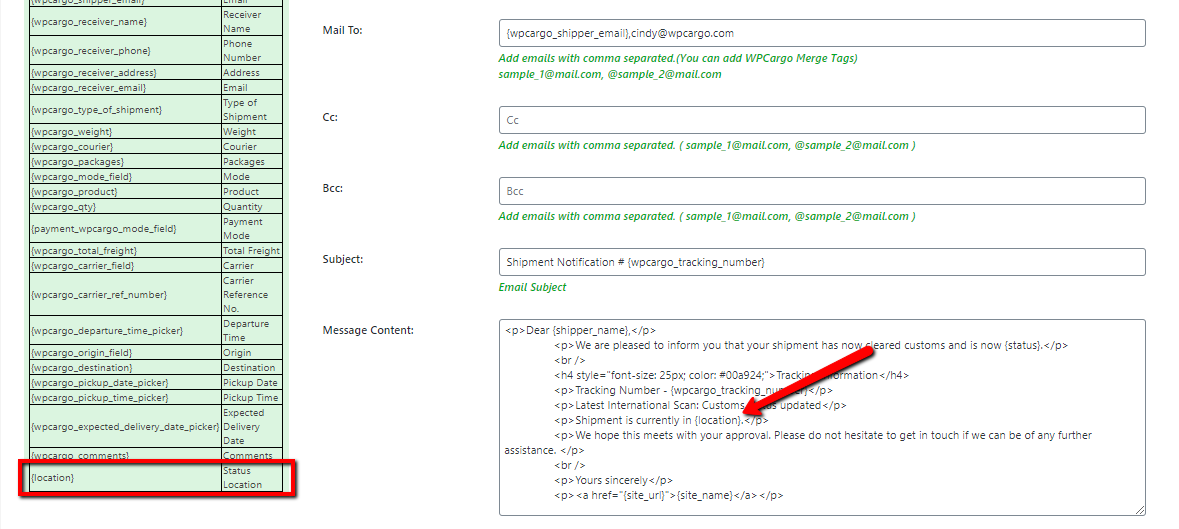
<br />
Dear {shipper_name},<br />
We are pleased to inform you that your shipment has now cleared customs and is now {status}.</p>
<h4 style="font-size: 25px; color: #00a924;">Tracking Information</h4>
<pre>Tracking Number - {wpcargo_tracking_number}
Latest International Scan: Customs status updated
We hope this meets with your approval. Please do not hesitate to get in touch if we can be of any further assistance.
Yours sincerely
<a href="{site_url}">{site_name}</a>
How to remove the footer divider ?
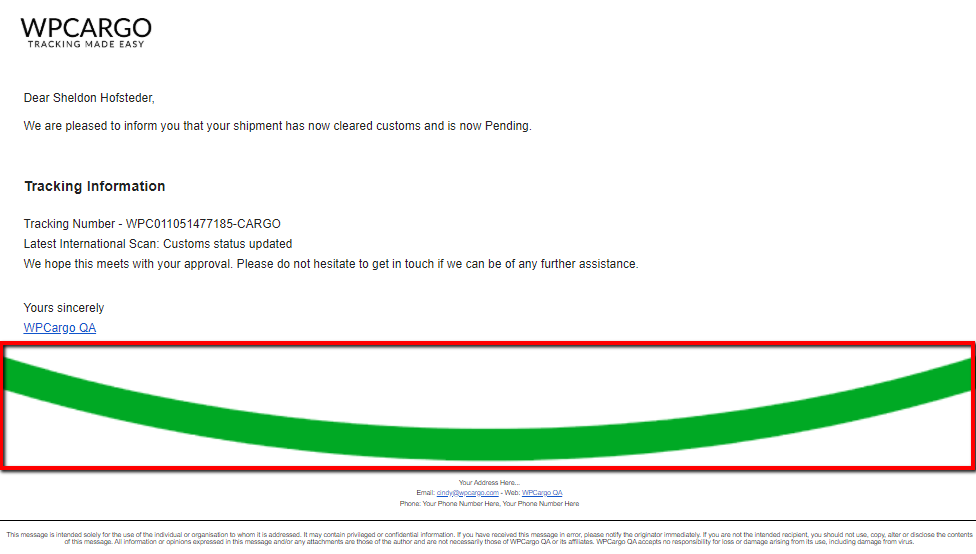
</p>
<div class="wpc-contact-info" style="margin-top: 10px;">Your Address Here... Email: <a href="mailto:{admin_email}">{admin_email}</a> - Web: <a href="{site_url}">{site_name}</a> Phone: <a href="tel:">Your Phone Number Here</a>, <a href="tel:">Your Phone Number Here</a></div>
<div class="wpc-contact-bottom" style="margin-top: 20px; padding: 5px; border-top: 1px solid #000;">This message is intended solely for the use of the individual or organisation to whom it is addressed. It may contain privileged or confidential information. If you have received this message in error, please notify the originator immediately. If you are not the intended recipient, you should not use, copy, alter or disclose the contents of this message. All information or opinions expressed in this message and/or any attachments are those of the author and are not necessarily those of {site_name} or its affiliates. {site_name} accepts no responsibility for loss or damage arising from its use, including damage from virus.</div>
<h3>
How to remove image divider or the green image divider.
You can add custom meta tags (e.g. History Fields) in your email content. Use the post meta used for the field as the key of the meta tag. Below example is the location field from History fields. Copy and paste the following codes in your child theme’s functions.php file.
add_action( 'plugins_loaded', 'remove_wpcargo_footer_image', 10 );
function remove_wpcargo_footer_image( $tags ){
remove_action( 'wpcargo_email_footer_divider', 'wpcargo_email_footer_divider_callback' );
}
