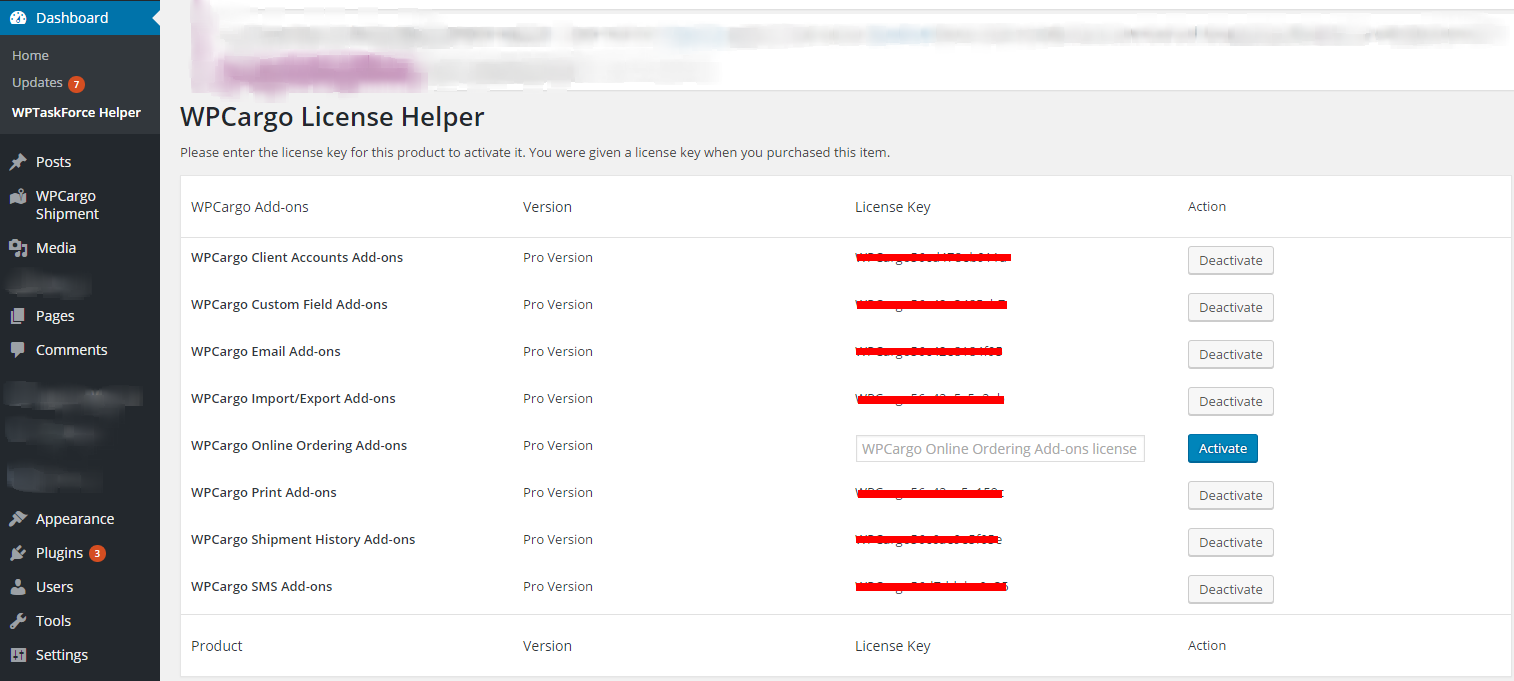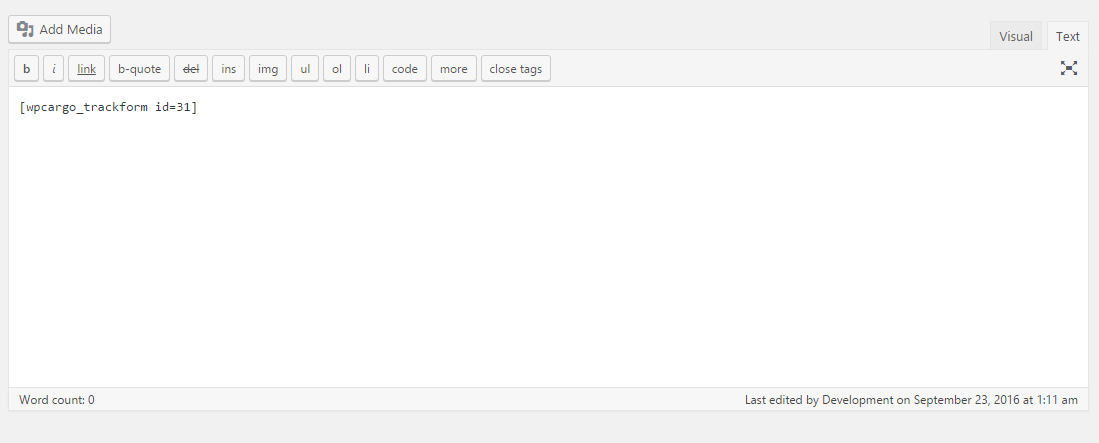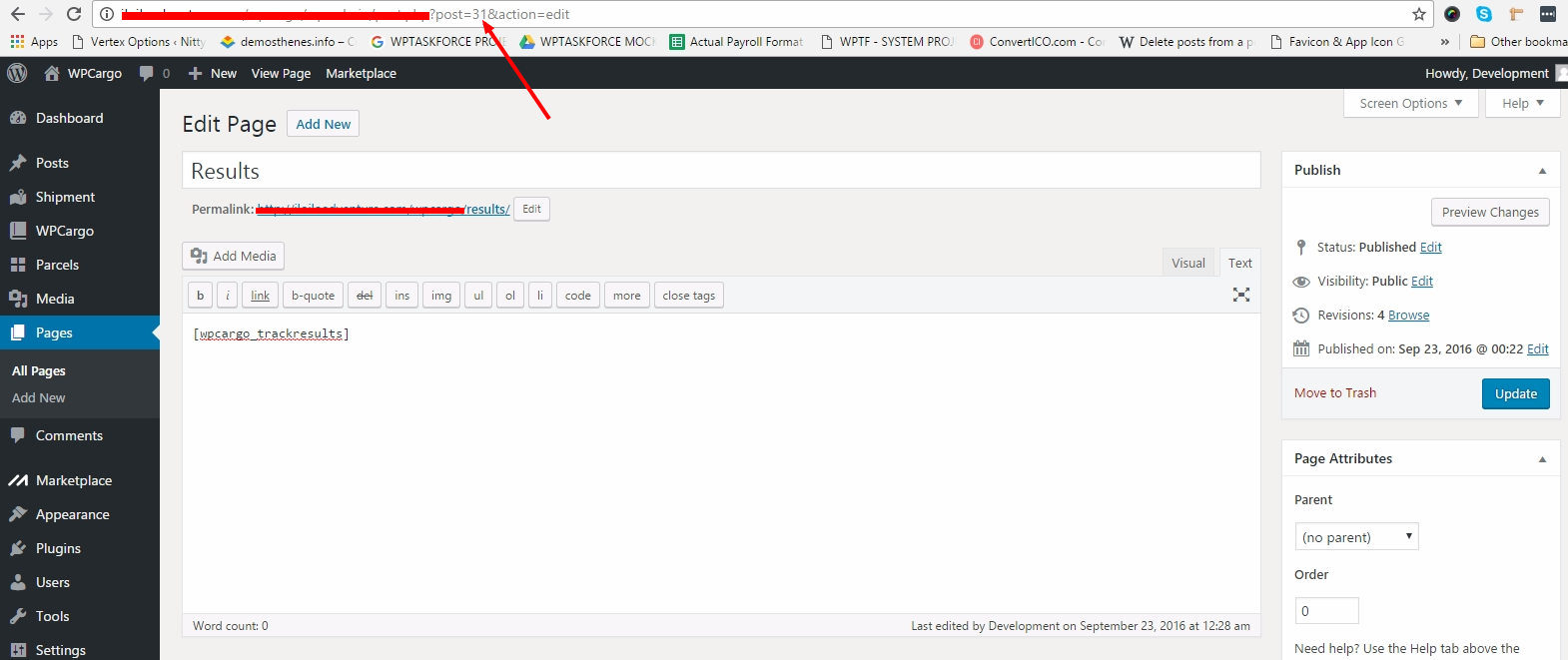Please follow these steps on how to setup/install WPCargo and the Add-ons
- Install the latest version of WPCargo.
- Install the Add-ons that you bought
– WPTaskForce License Helper
– WPCargo Client Accounts Add-ons
– WPCargo Courier Add-ons
– WPCargo Custom Field Add-ons
– WPCargo Import and Export Add-ons
– WPCargo Pick-up Management Add-ons
– WPCargo Shipment History Add-ons
– WPCargo SMS Add-ons
- Activate your License ( It is given to you after you have successfully bought the product )
Now go to WPCargo>WPTaskforce Helper and add the license on license key field
Please see this page about activating the plugin.
- We can now setup pages for the Tracking Form and the Results
– Create a Page Where you can add a shortcode for Track Form and Results
Shortcode
– This shortcode is for the Track form, the id attribute is the id of the Result Page. And if you want the Track Form and the Results only on the single page just remove the id attribute.
– This is for the Results Page.
- We can now setup the settings of WPCargo
– Go to WPCargo>General Settings where you can setup the options of the field that have an option, if you install the WPCargo Custom Fields you can edit the options on WPCargo>Manage Form Fields
– You can Also add the logo on General Settings Page
– You can also enable the automated Title or Tracking Number on General Settings, it is on Enable WPCargo Title Prefix and the WPCargo Title Prefix
– You can also activate the automated Email after the shipment status is updated, it is on WPCargo>Email Settings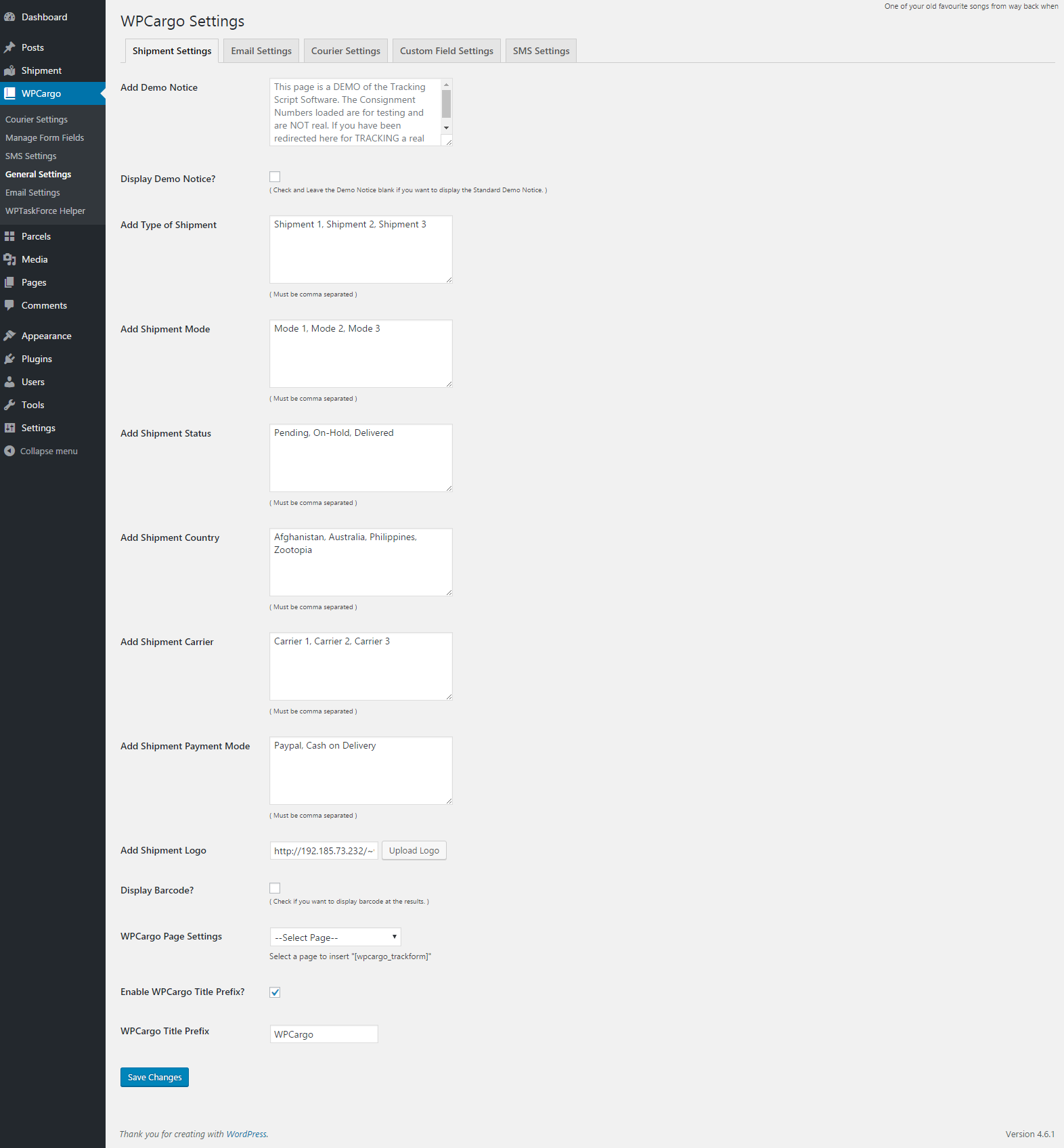
- This next step is for those who have WPCargo Client Accounts Add-ons
Shortcode
– This is for the lists of Shipment of your WPCargo Client User