[vc_row][vc_column width=”1/3″][vc_widget_sidebar sidebar_id=”sidebar_3″][/vc_column][vc_column width=”2/3″][vc_column_text]
How to set WPCargo Parcel Quotation add ons
Note: Before using this plugin it is advised to begin in setting up plugin settings
The following are the procedure on how to setup the plugin
- Login to your wordpress site and go to admin dashboard.
- Go to Dashborad > WPCargo > Package settings
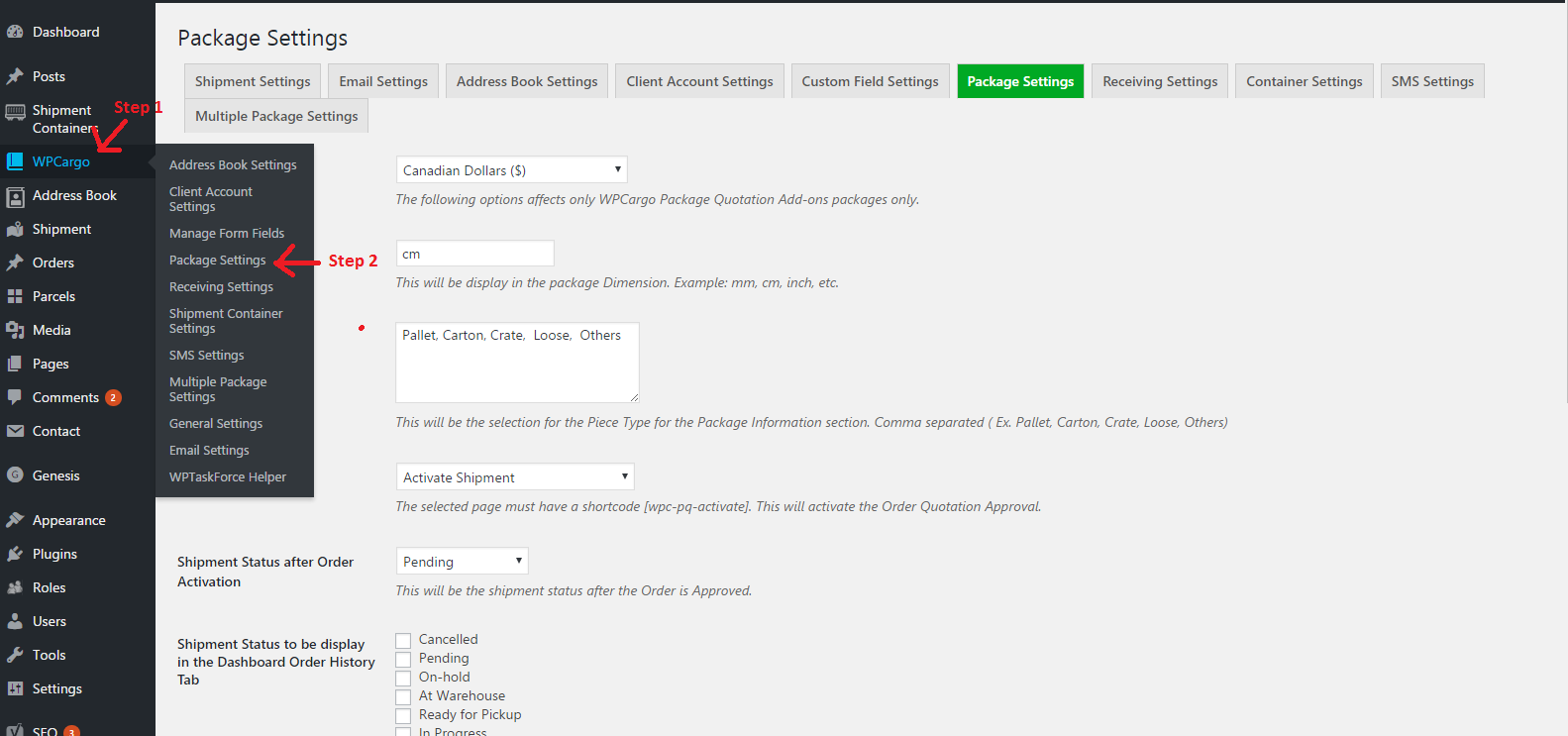
- Fill up all form fields
- Click “Save Settings” button at the bottom og the page.
Important Reminders:
Currency – The currency to user for the parcel quotation, The following options affects only WPCargo Package Quotation Add-ons packages only.
Dimension Unit – This will be display in the package Dimension. Example: mm, cm, inch, etc.
Piece Type Selection – This will be the selection for the Piece Type for the Package Information section.
Page Activation – This will activate the Order Quotation Approval. The selected page must have a shortcode [wpc-pq-activate].
Shipment Status after Order Activation – This will be the shipment status after the Order is Approved.
Shipment Status to be display in the Dashboard Order History Tab – Select which shipment status to be display under the History tab, under the plugin dashboard.
Book Address Settings
Select Shipper Address Field Search Value – The selected options will be the key value for the search Shipper Book Address list in the form [wpc-pq].
Select Fields to be display in Shipper Book Address List – The selected options will display in the Shipper Book Address [wpc-pq-book-address] template list table.
Select Receiver Address Field Search Value – The selected options will be the key value for the search Receiver Book Address list in the form [wpc-pq].
Select Fields to be display in Receiver Book Address List – The selected options will display in the Receiver Book Address [wpc-pq-book-address] template list table.
[/vc_column_text][vc_raw_html]JTNDc2NyaXB0JTIwYXN5bmMlMjBzcmMlM0QlMjIlMkYlMkZwYWdlYWQyLmdvb2dsZXN5bmRpY2F0aW9uLmNvbSUyRnBhZ2VhZCUyRmpzJTJGYWRzYnlnb29nbGUuanMlMjIlM0UlM0MlMkZzY3JpcHQlM0UlMEElM0NpbnMlMjBjbGFzcyUzRCUyMmFkc2J5Z29vZ2xlJTIyJTBBJTIwJTIwJTIwJTIwJTIwc3R5bGUlM0QlMjJkaXNwbGF5JTNBYmxvY2slM0IlMjB0ZXh0LWFsaWduJTNBY2VudGVyJTNCJTIyJTBBJTIwJTIwJTIwJTIwJTIwZGF0YS1hZC1sYXlvdXQlM0QlMjJpbi1hcnRpY2xlJTIyJTBBJTIwJTIwJTIwJTIwJTIwZGF0YS1hZC1mb3JtYXQlM0QlMjJmbHVpZCUyMiUwQSUyMCUyMCUyMCUyMCUyMGRhdGEtYWQtY2xpZW50JTNEJTIyY2EtcHViLTA1MDY1Mzg0MjY0NTY4NzclMjIlMEElMjAlMjAlMjAlMjAlMjBkYXRhLWFkLXNsb3QlM0QlMjIxNjk0OTc1MjIyJTIyJTNFJTNDJTJGaW5zJTNFJTBBJTNDc2NyaXB0JTNFJTBBJTIwJTIwJTIwJTIwJTIwJTI4YWRzYnlnb29nbGUlMjAlM0QlMjB3aW5kb3cuYWRzYnlnb29nbGUlMjAlN0MlN0MlMjAlNUIlNUQlMjkucHVzaCUyOCU3QiU3RCUyOSUzQiUwQSUzQyUyRnNjcmlwdCUzRQ==[/vc_raw_html][/vc_column][/vc_row]
