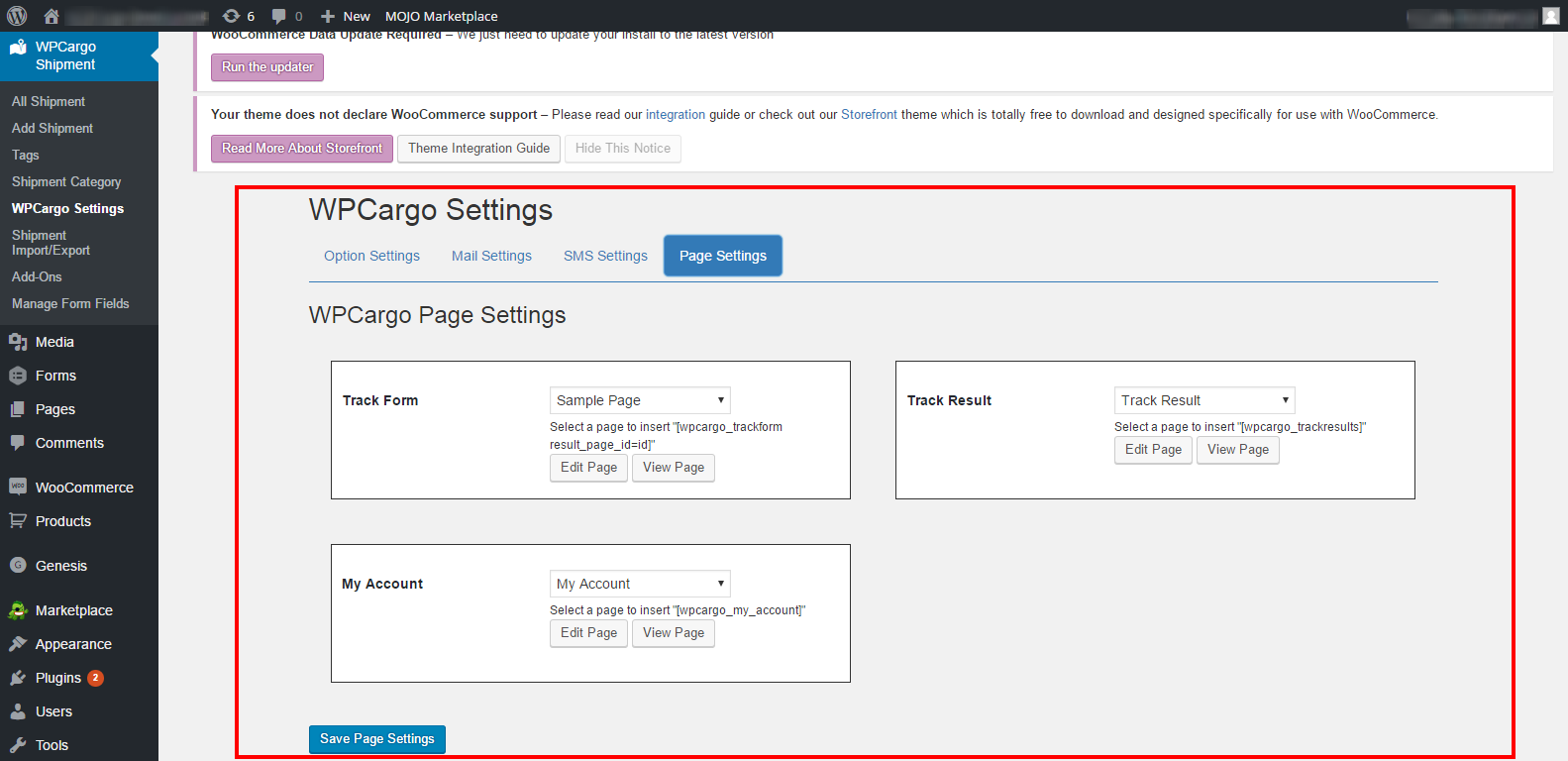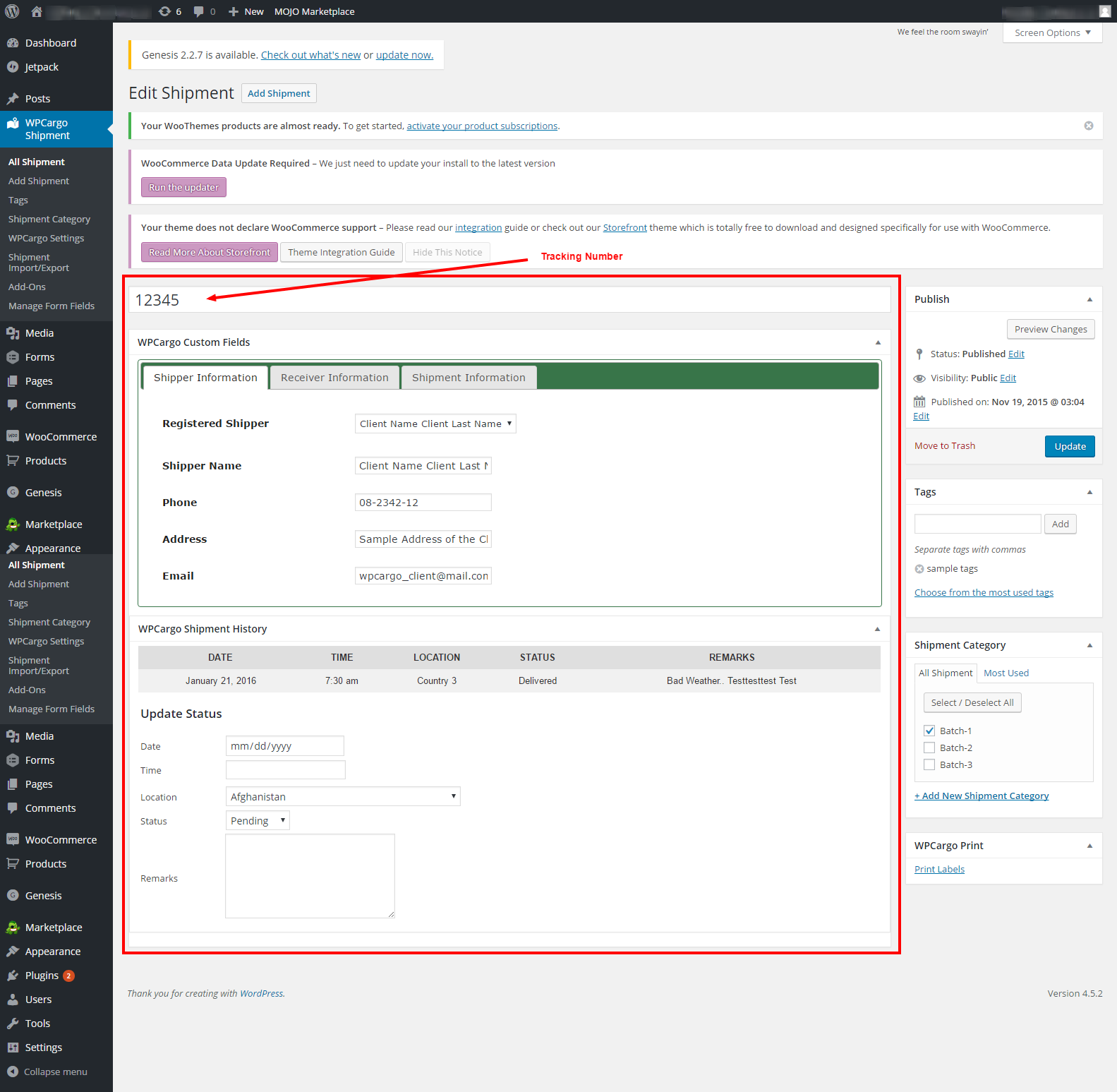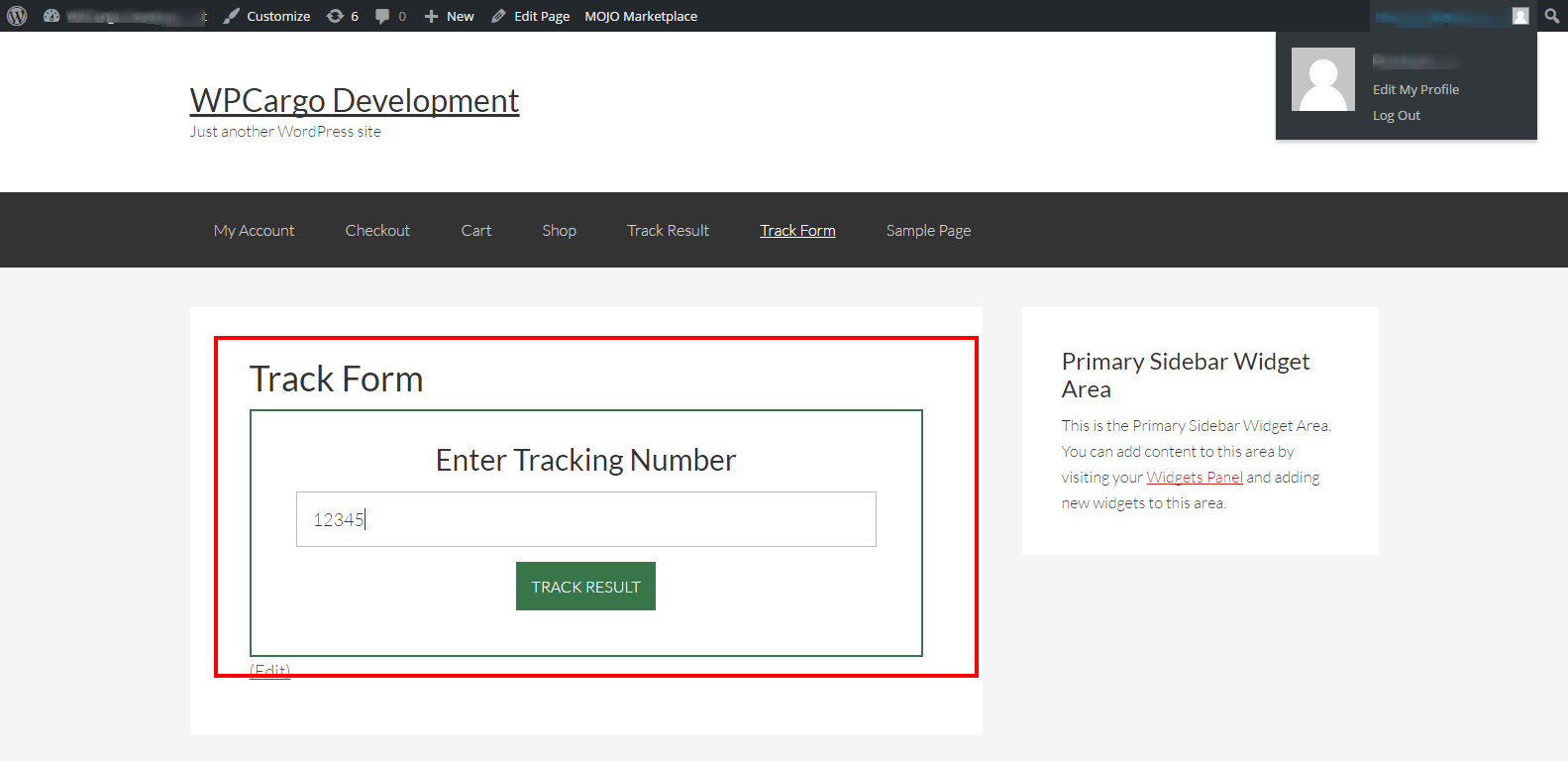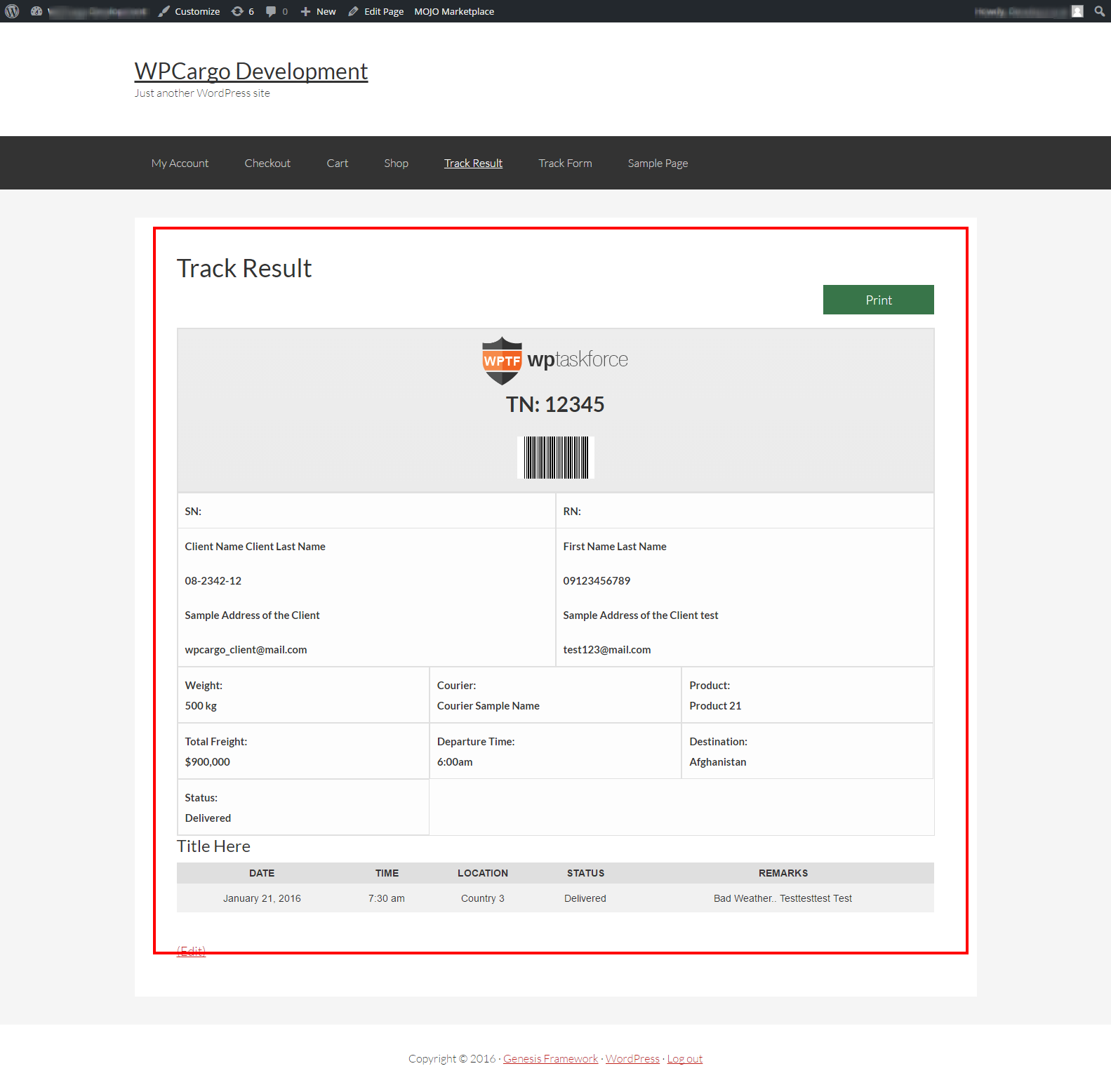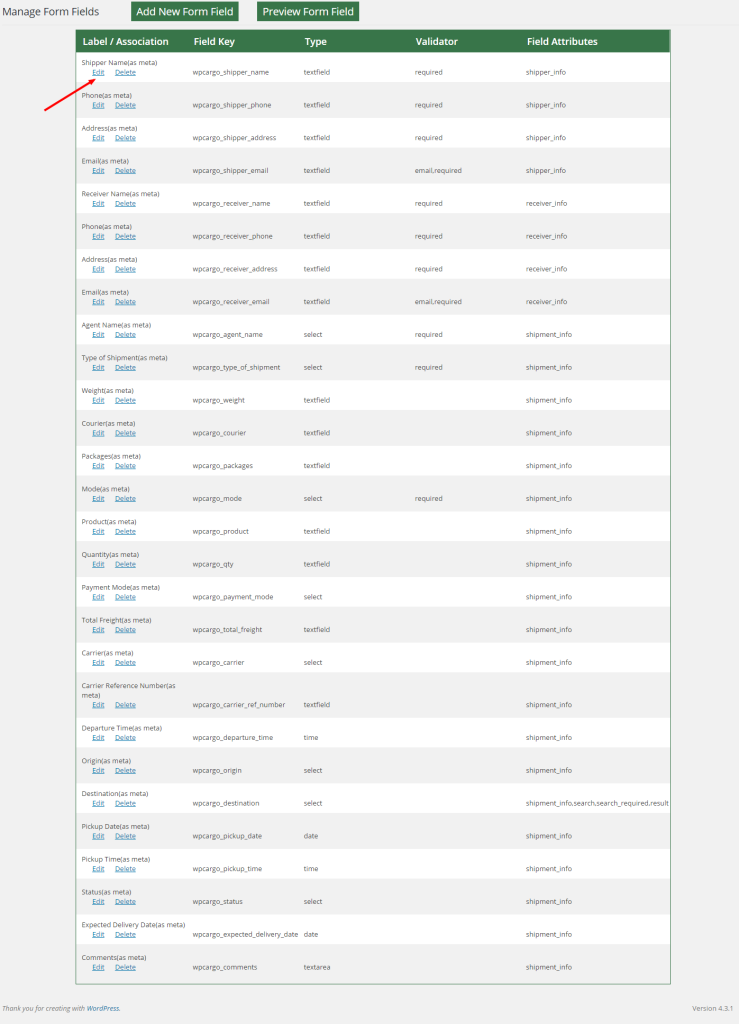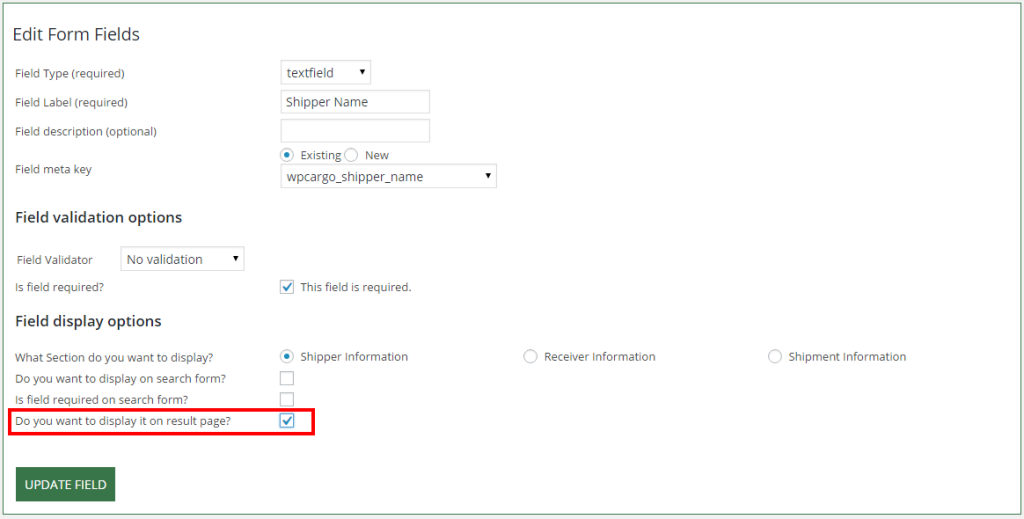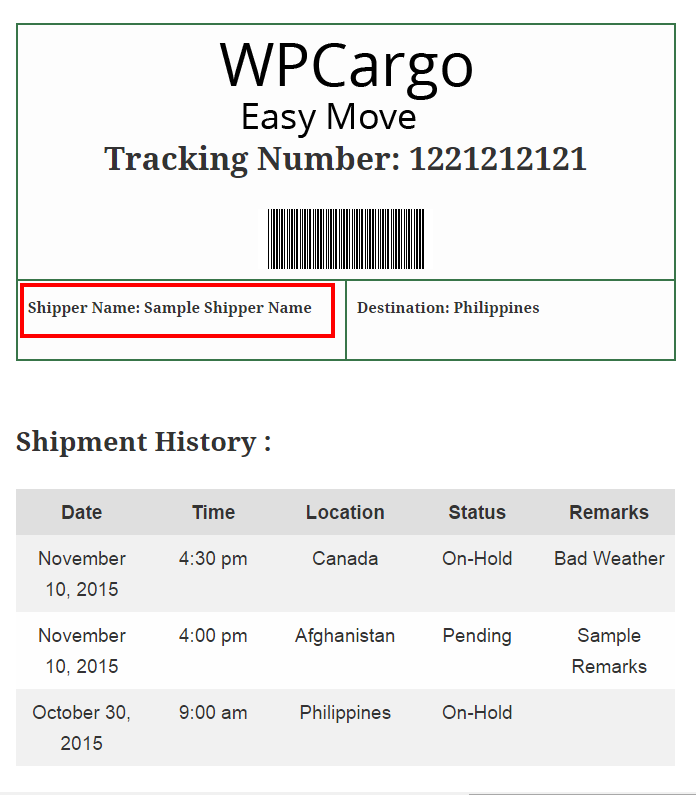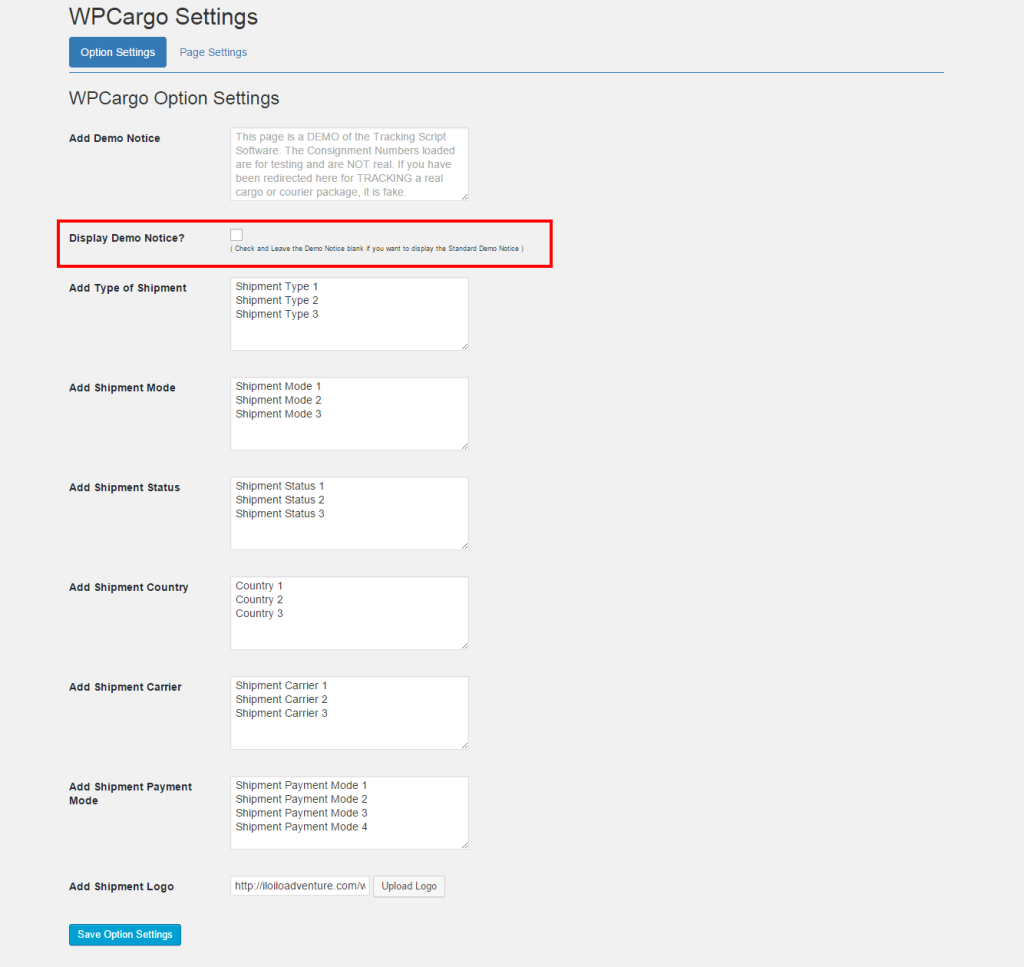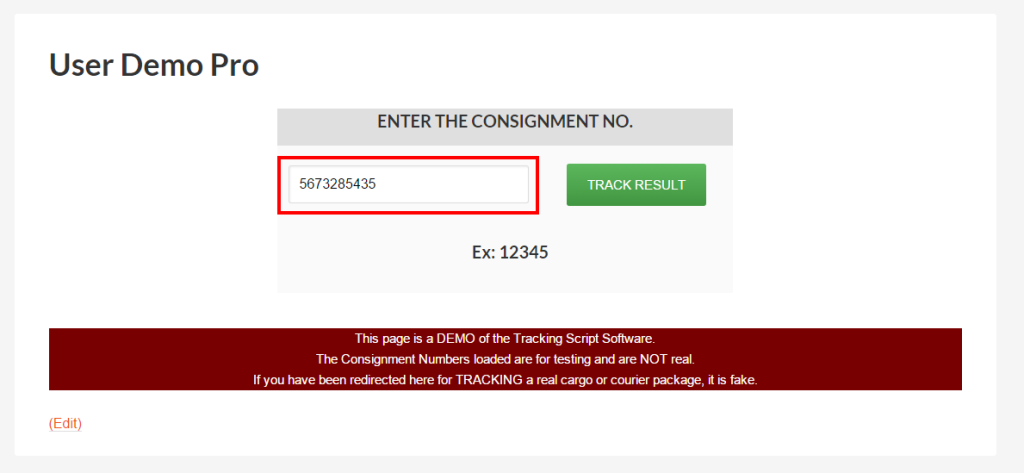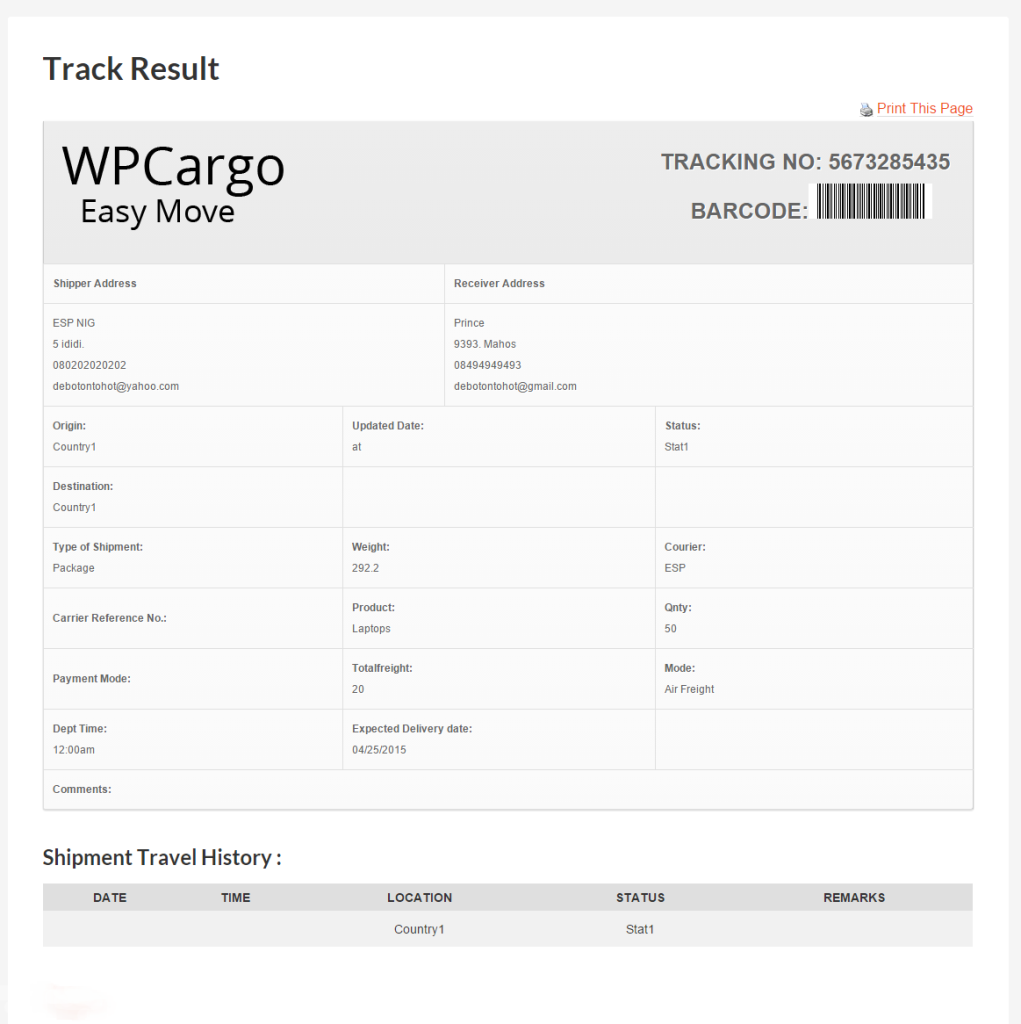Please follow these steps on how to setup WPCargo.
- You need to login as admin on your WordPress Site.
- Install WPCargo on your plugins – https://wordpress.org/plugins/wpcargo/
- After you install WPCargo, you can now setup the pages on your WPCargo Settings>Page Settings then choose the pages that you want to display the Tracking Form and Result Page.
- We can now create a new Shipment, on WPCargo Shipment>Add Shipment.
- Fill up all the details that you want for the shipment after you fill up all the form click publish.
- We are now ready to view the shipment at the Front-end.
- Search for the tracking form page that you had setup on your Page Settings.
Example: – http://wpcargo.com/complete-demo/