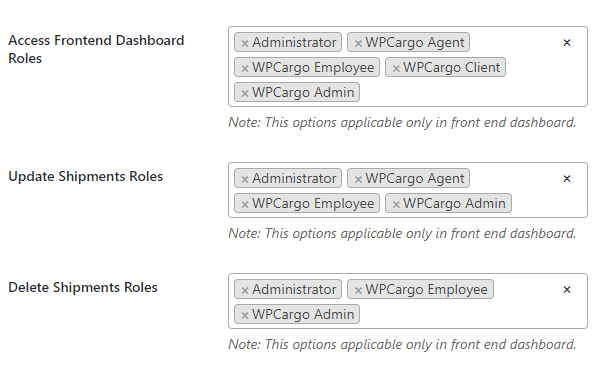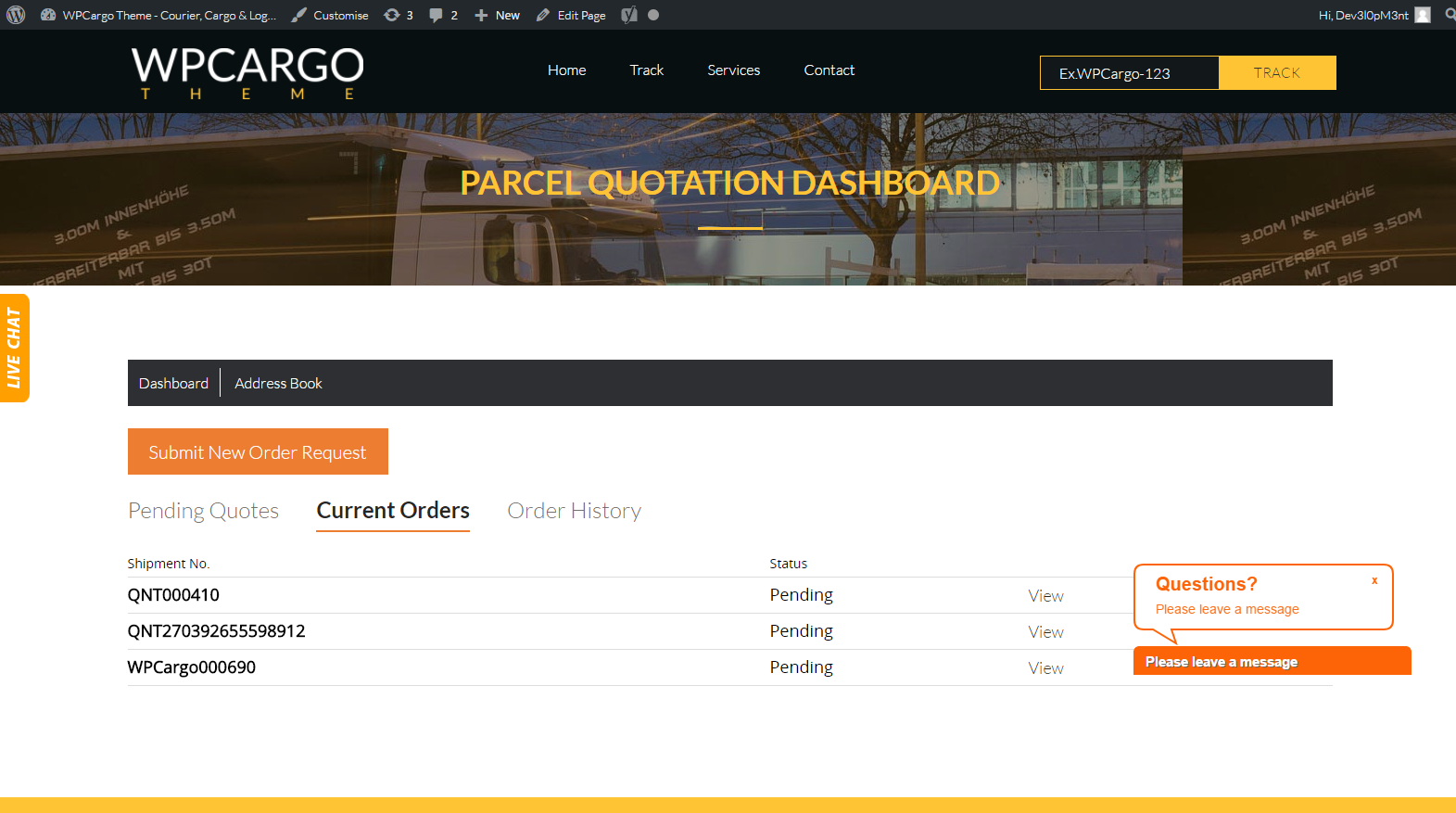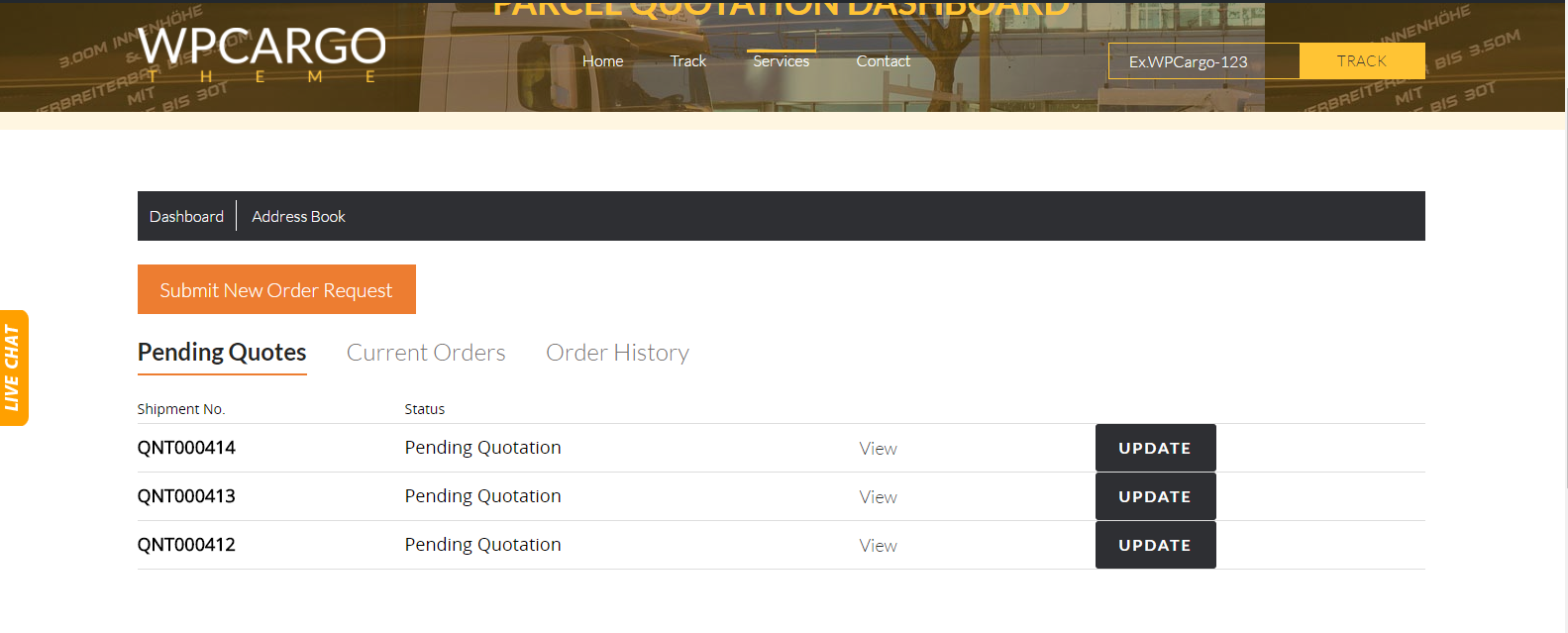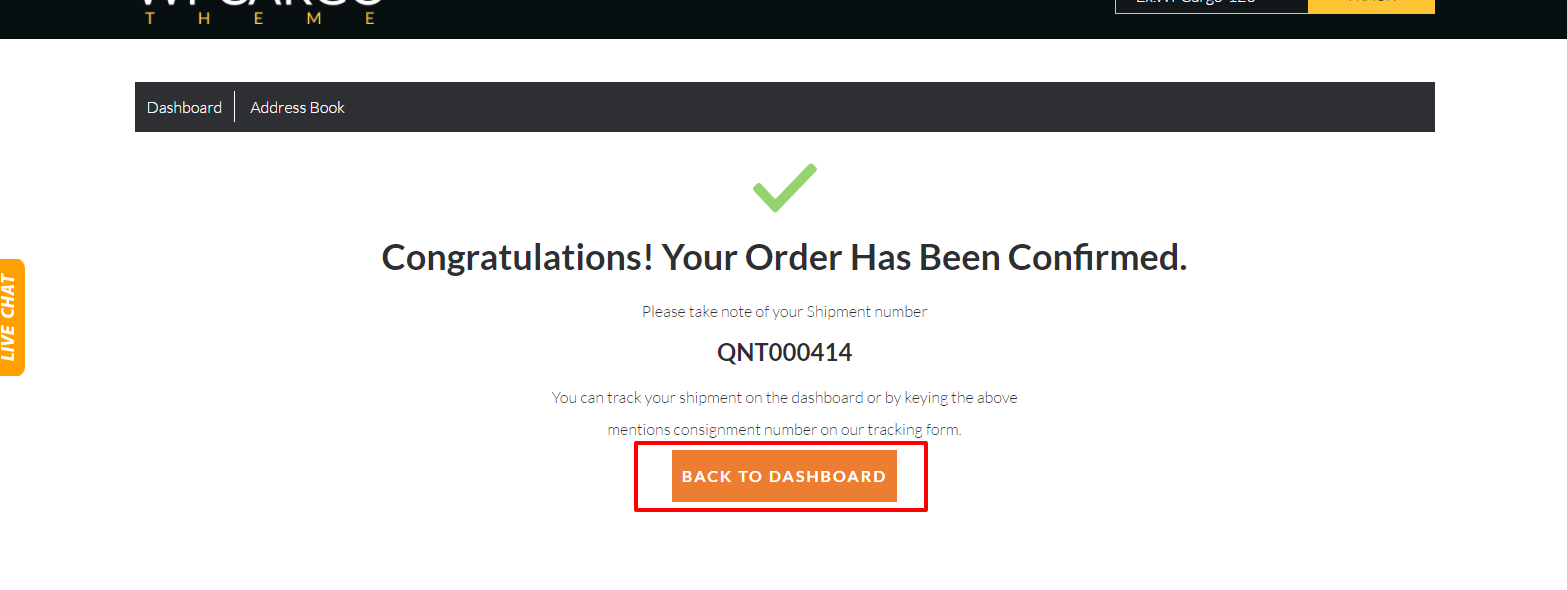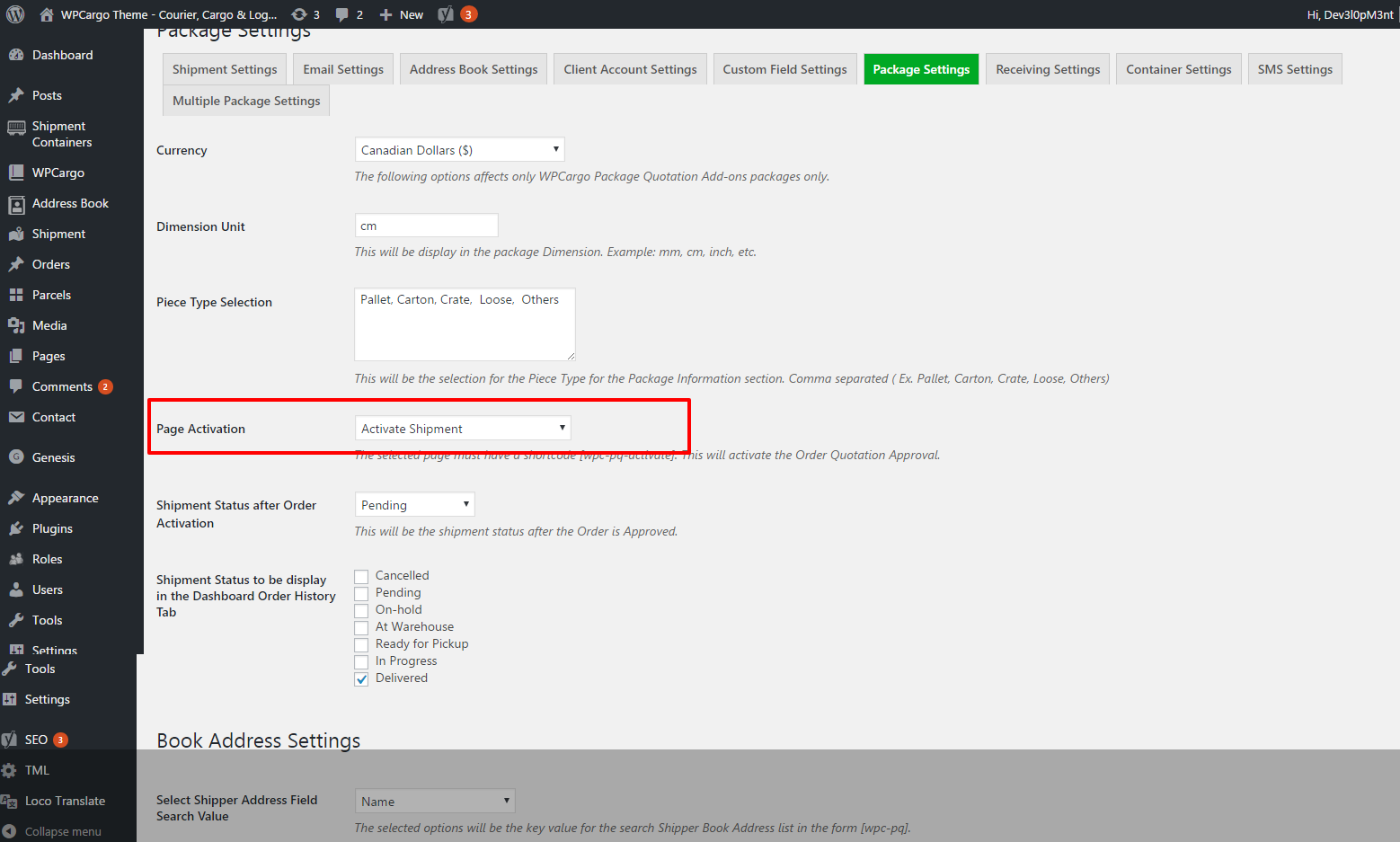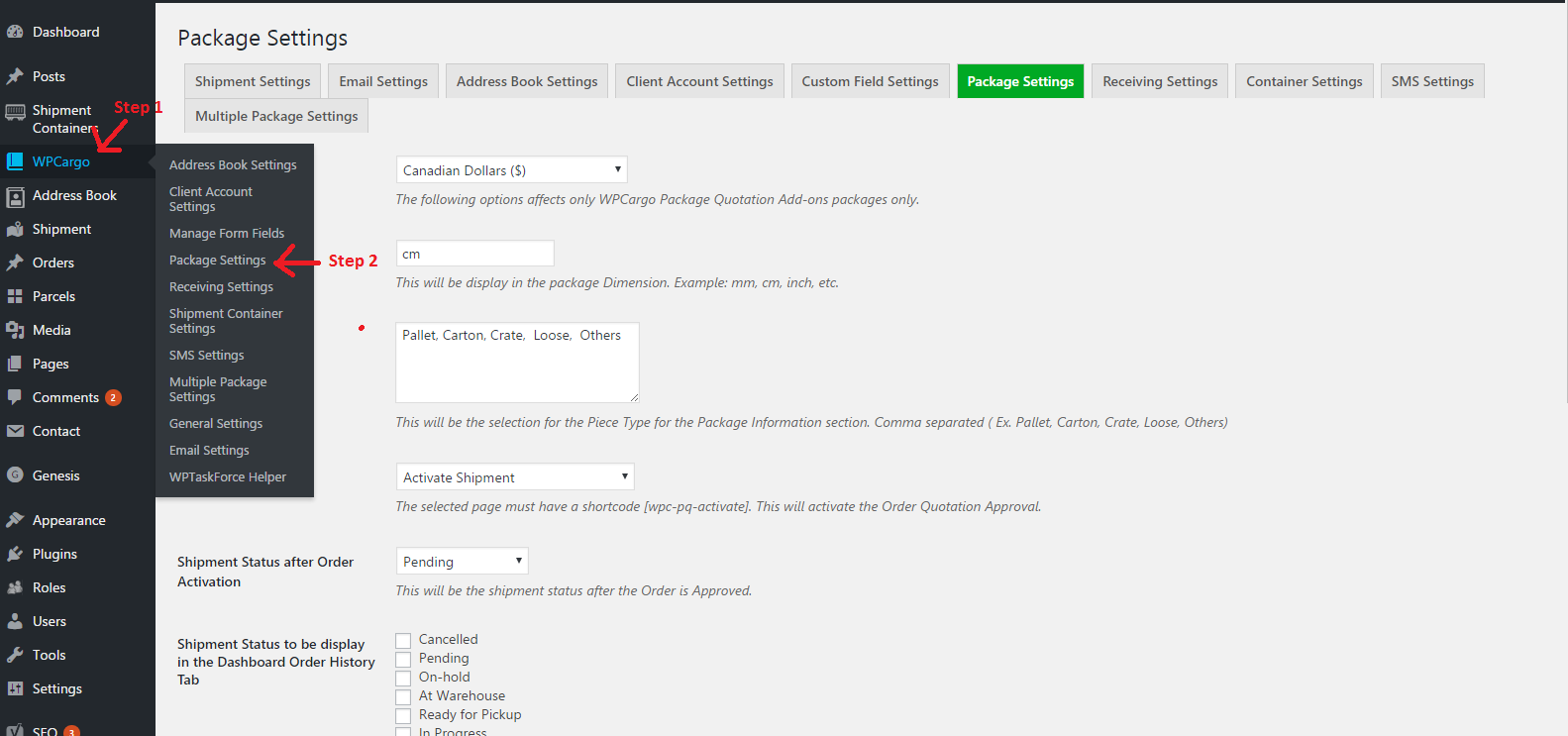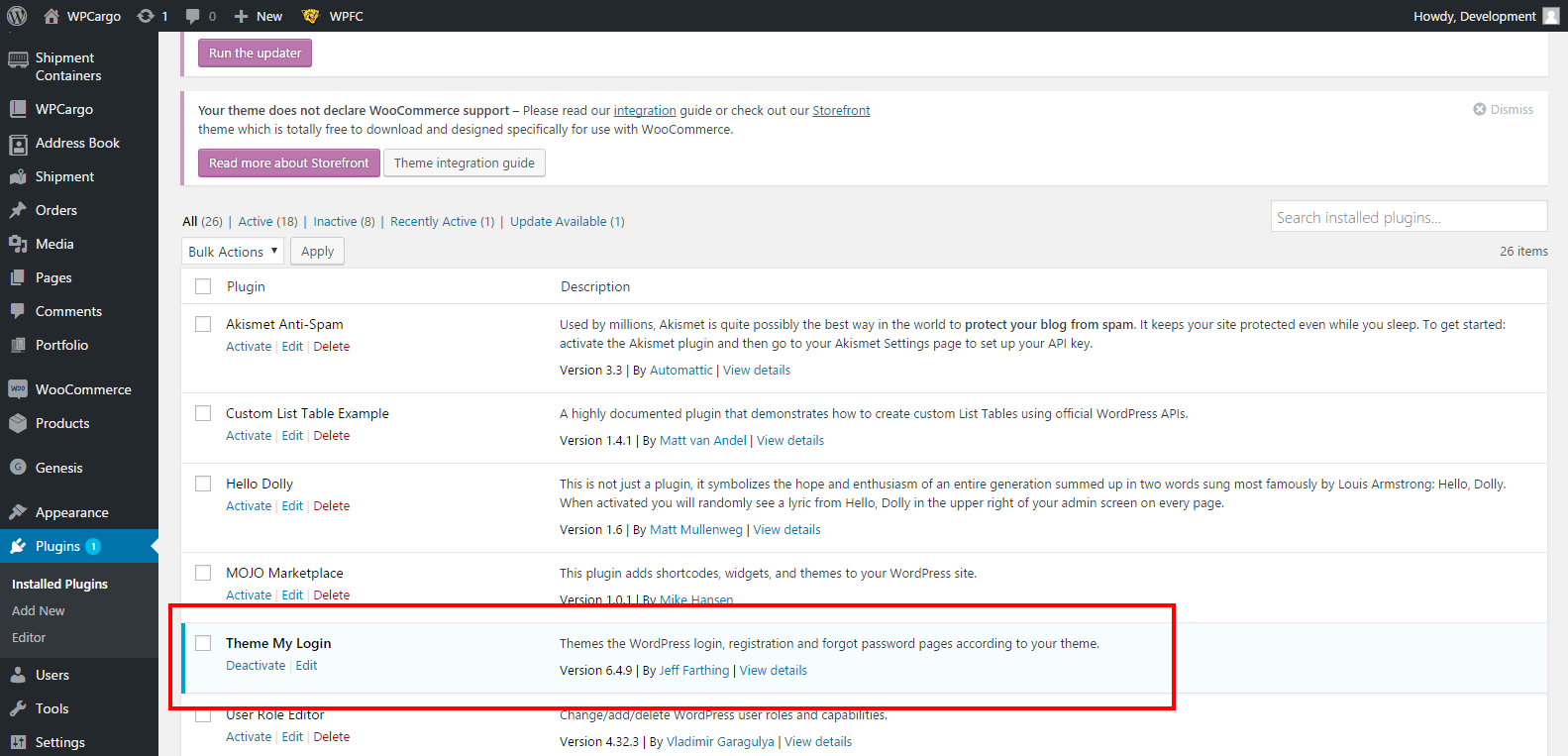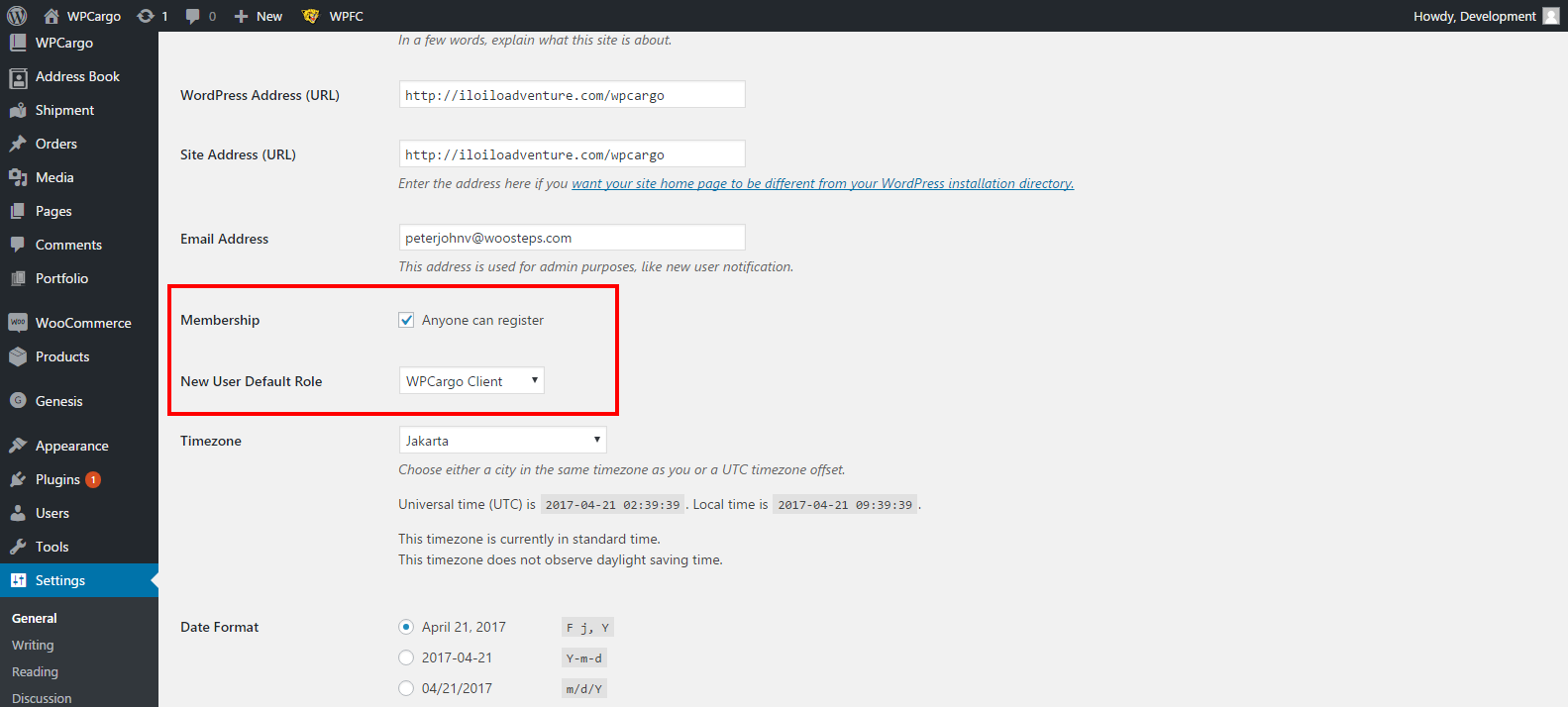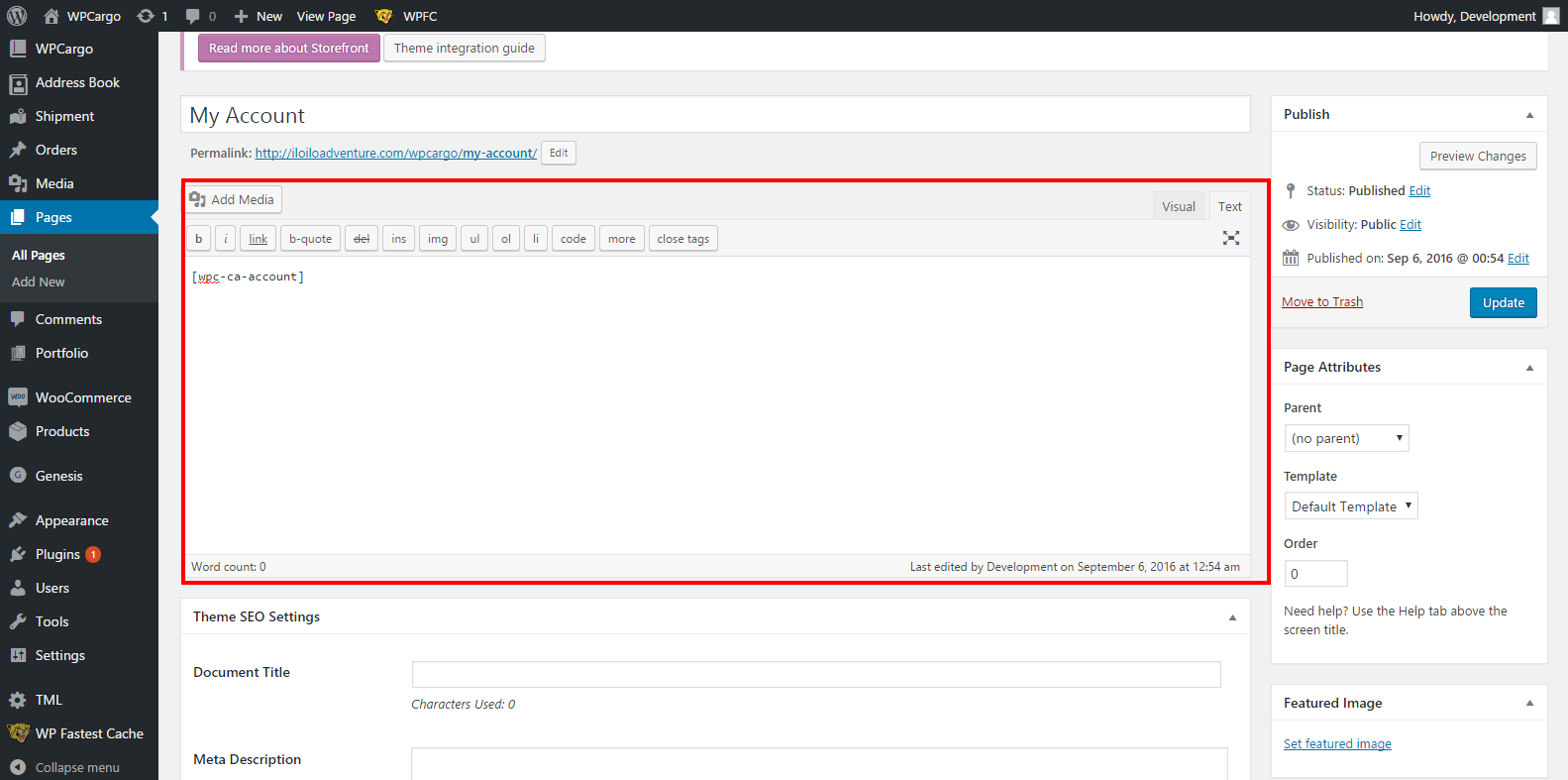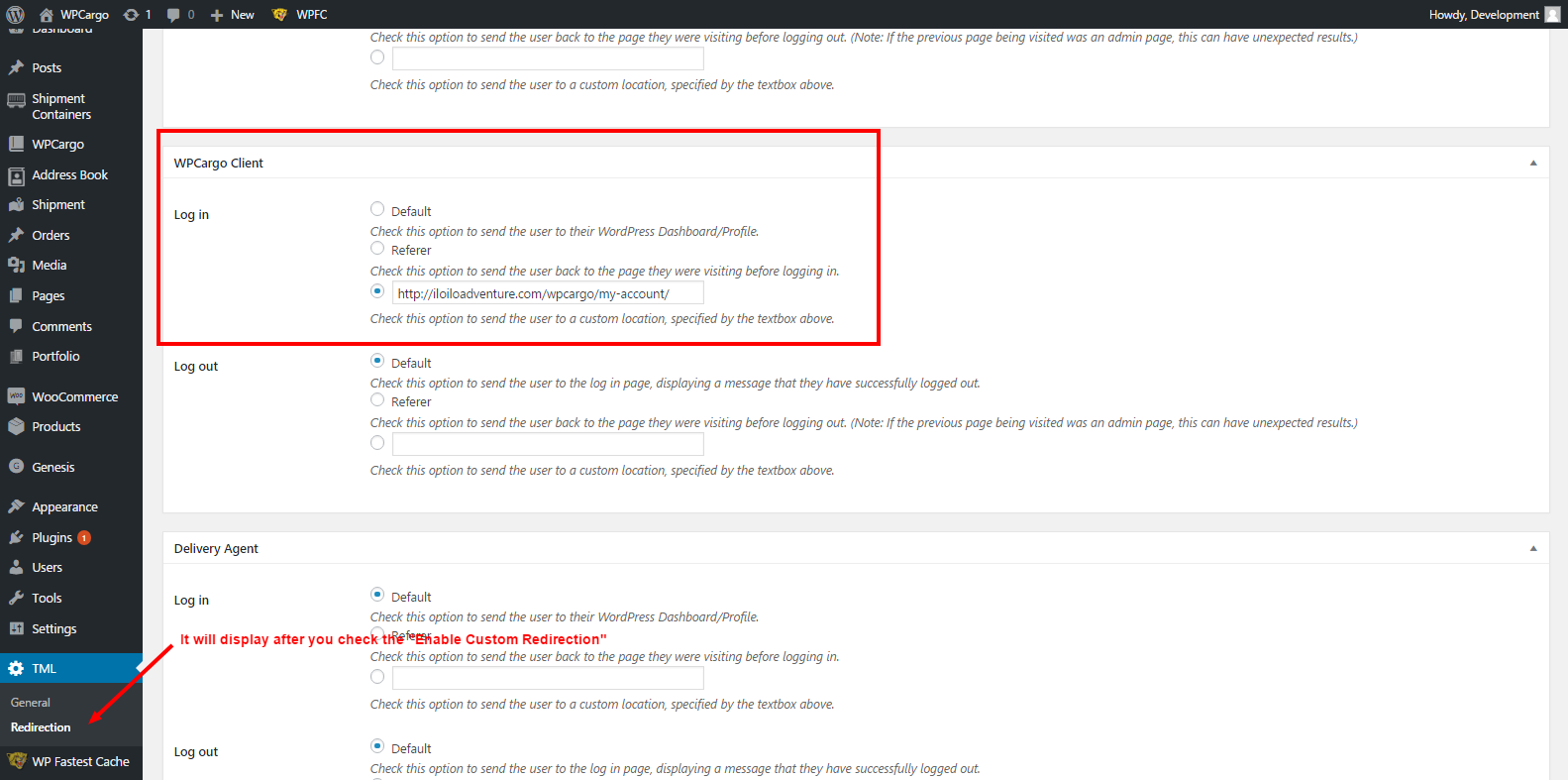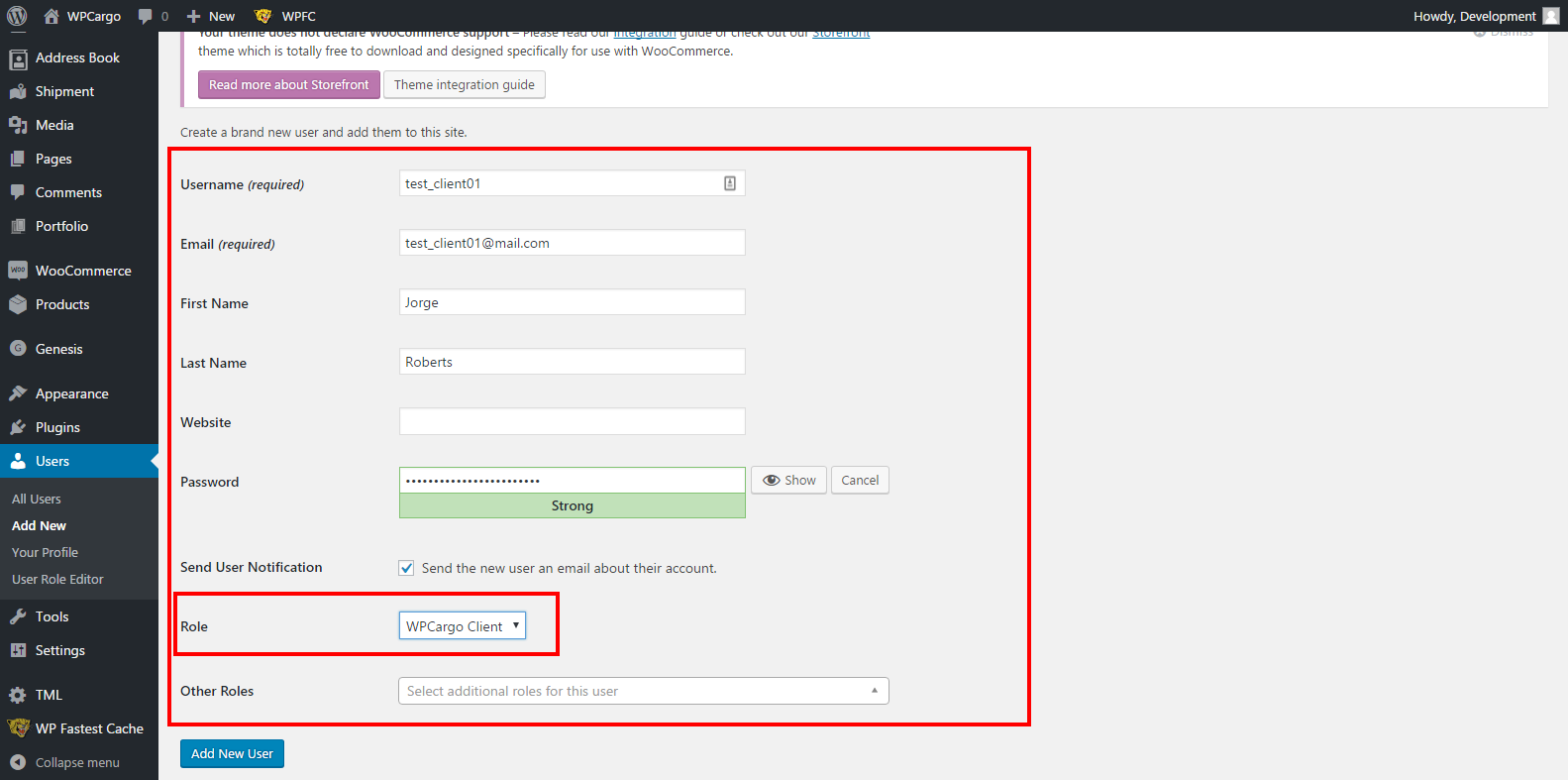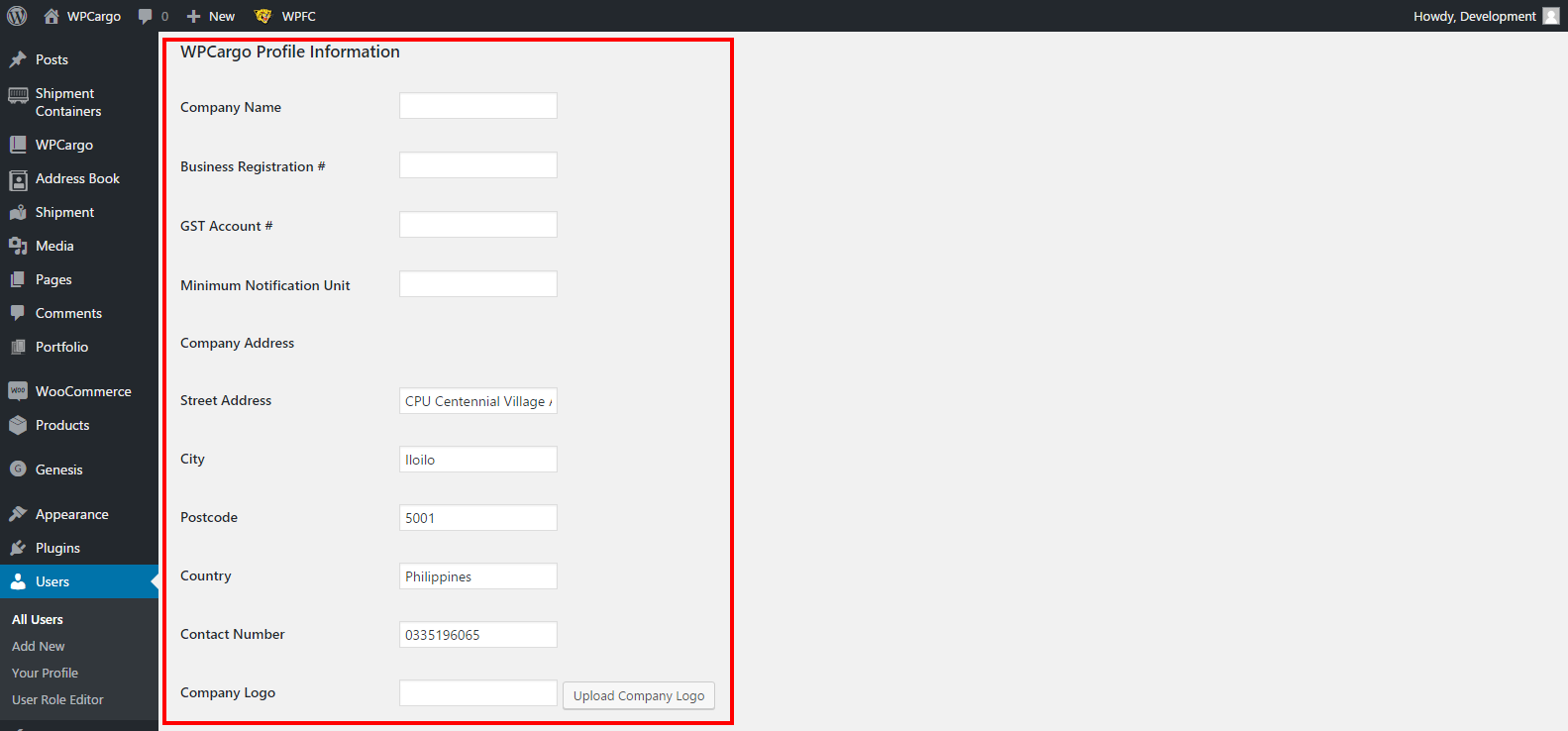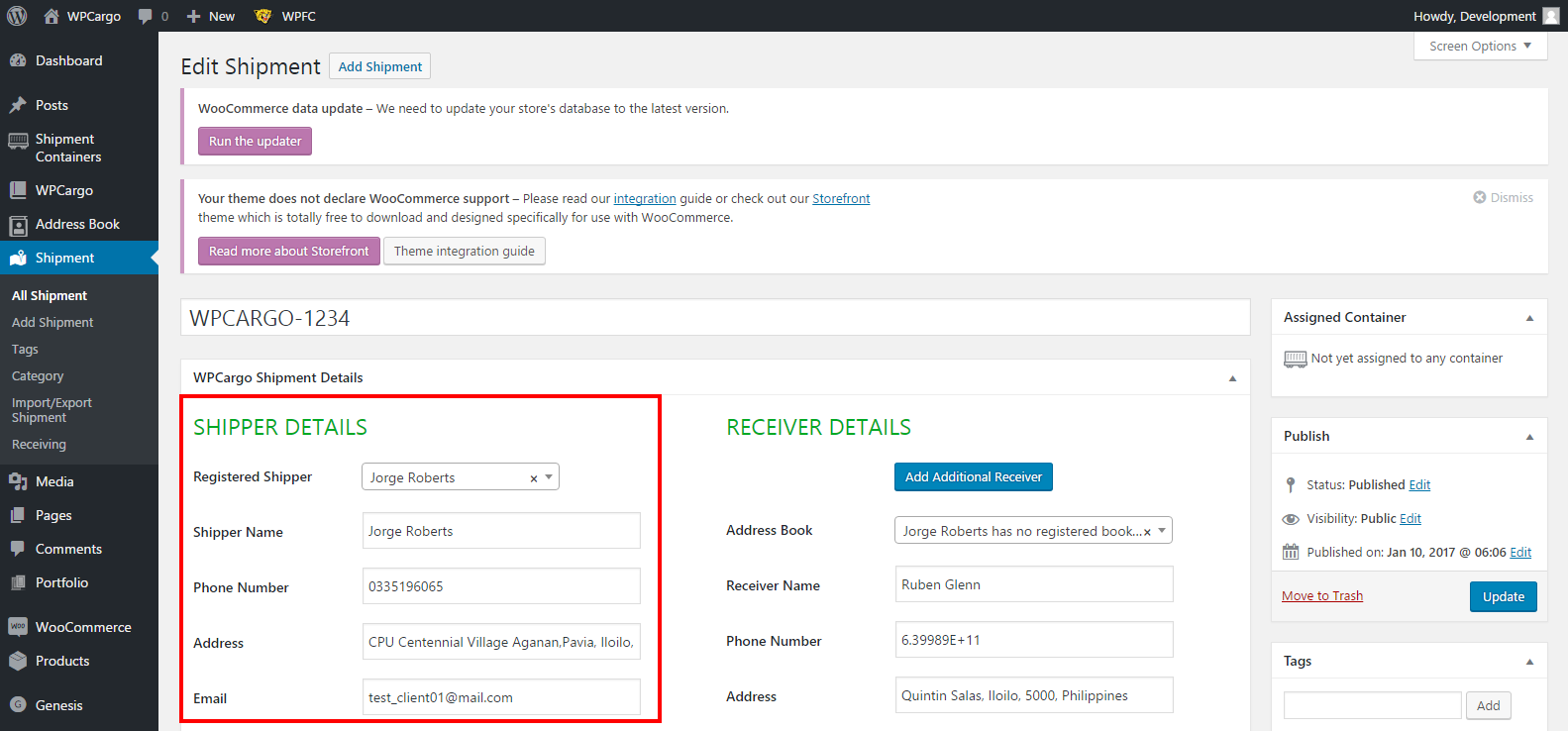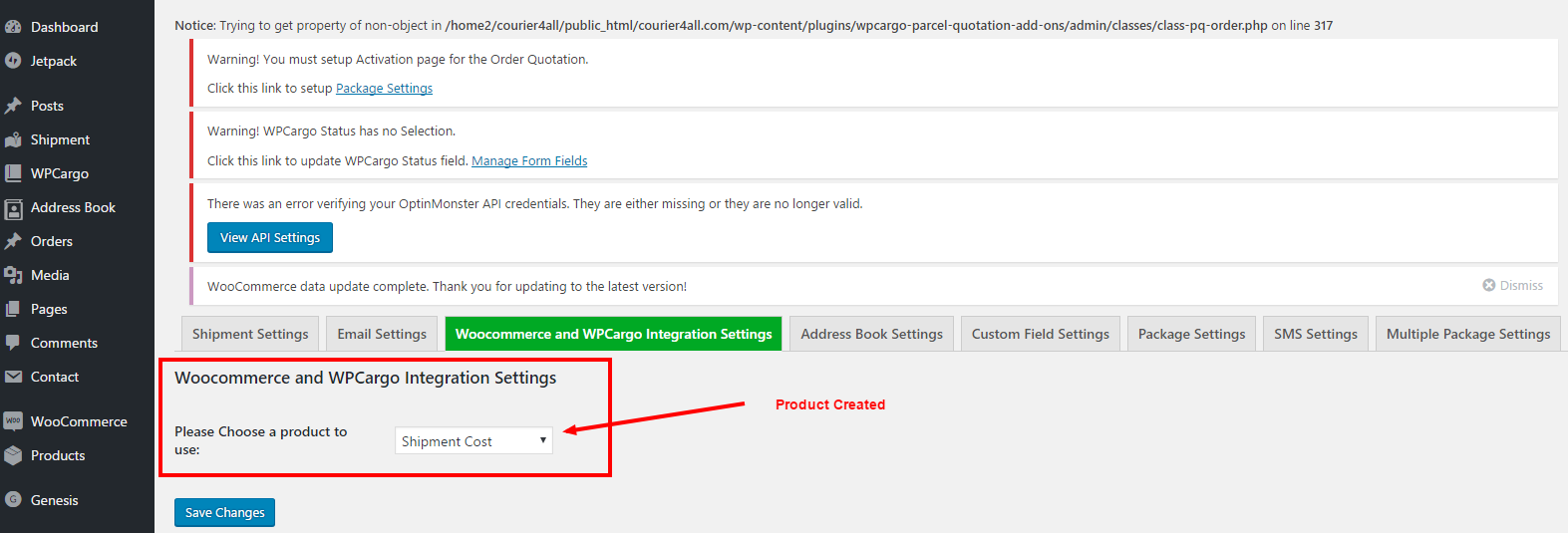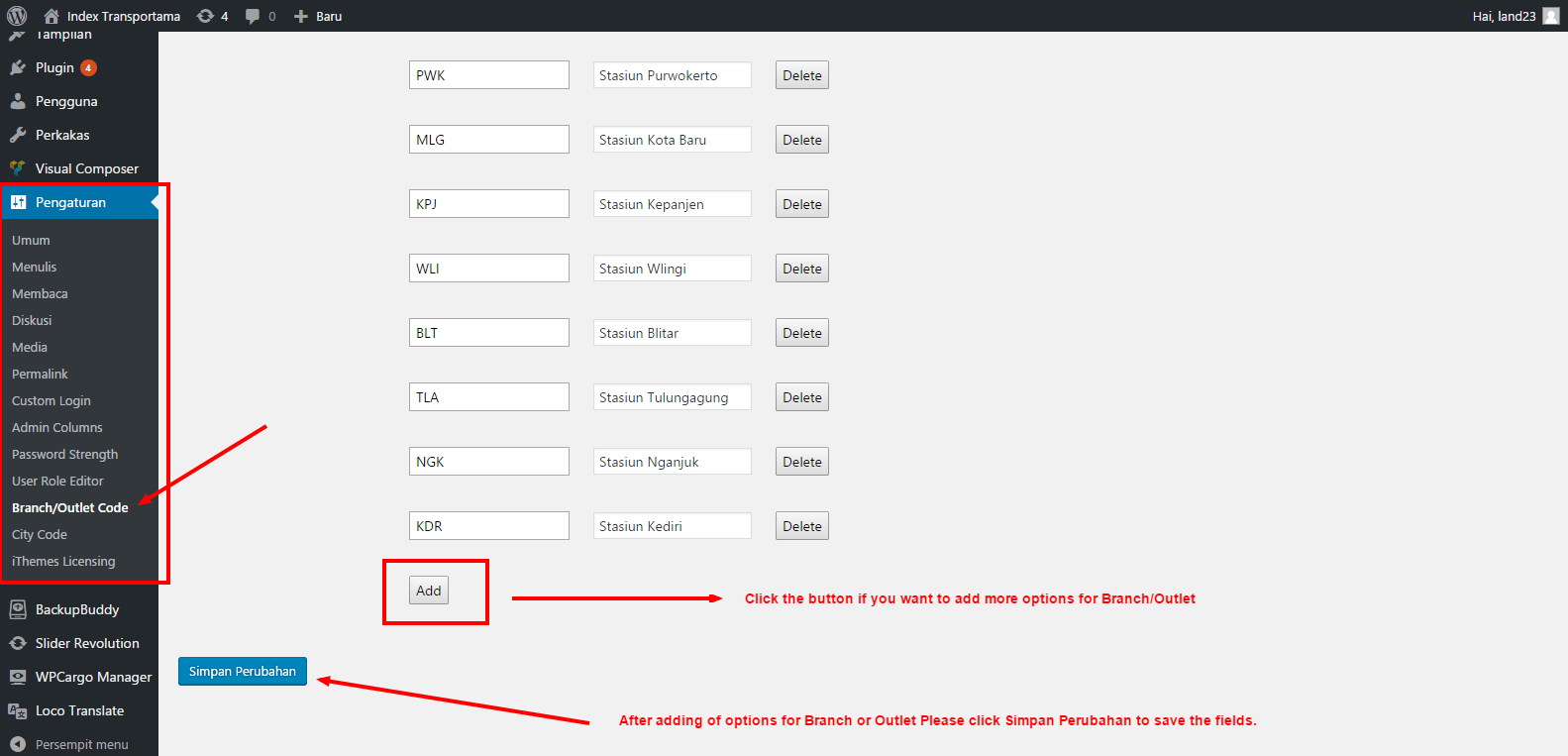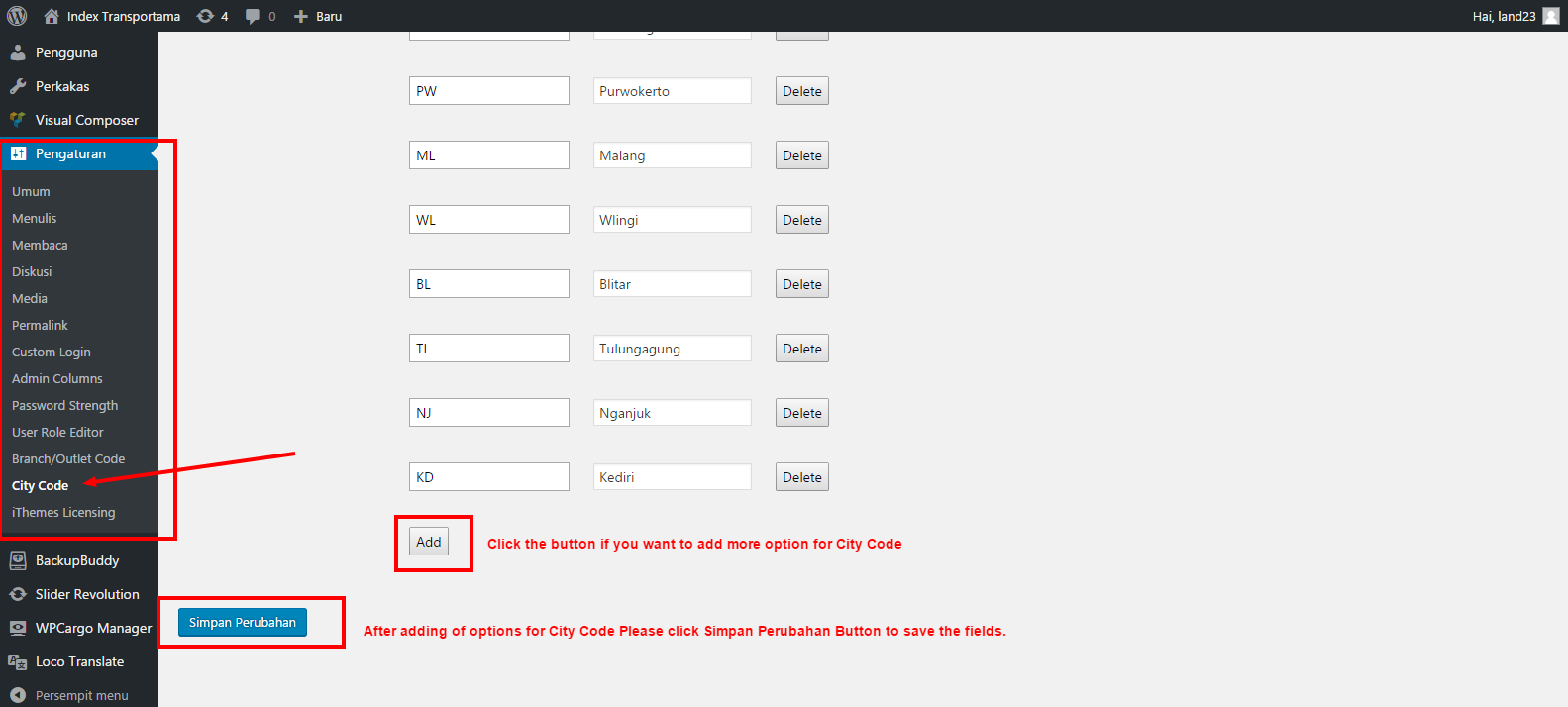Regardless of the new conventions of gift-giving via the internet, nothing is more personal than a huge, easy-to-assemble, and robust cardboard box, called the Balikbayan box, that is loaded with various products prepared for loved ones. Actually, this has come to represent the hard labor of Filipino migrants who want to help their family and friends back home.
Regardless of the new conventions of gift-giving via the internet, nothing is more personal than a huge, easy-to-assemble, and robust cardboard box, called the Balikbayan box, that is loaded with various products prepared for loved ones. Actually, this has come to represent the hard labor of Filipino migrants who want to help their family and friends back home.
Nevertheless, many businesses in the freight forwarding industry, such as the balikbayan box, still use pen and paper, and it takes an immense amount of time and effort to achieve the desired results. Thus, it causes a toll and an unsystematic process in your operation. Having said that, WPCargo launched the Balikbayan Box Management Addon, which integrates, optimizes, and streamlines your business operations for greater efficiency. It allows you to establish a rate list for items, add origin and destination locations, and instantly calculate your balikbayan rates. Also, this plugin manages to automate and synchronize every element of your consolidation process for your and your employees’ convenience. The add-on includes customizable fields and can be linked with any page builder via the provided shortcode [wpcsb_box_rates].
Particularly, this is tailored to the preferences of your clientele and delivers a lower cost for your company.
Features:
- Location- The admin can add origin and destination in the WordPress admin.
- Empty Boxes Booking
- Auto-populate the product list based on the shipment type selected.
- Auto-compute basic charges for the selected box product(s)
- Allows clients to book Balikbayan Box without the need to login.
- Allows the frontend dashboard to display the current status tracker if the client is logged in.
- The booking template is customizable.
- Balikbayan Box Rates
- The admin can set box type and shipment type through settings.
- The admin can add rates for each box type, shipment type, and location
- Allows Admin and employees to update additional charges and discounts.
- Rate Computation
- deducts the unclaimed empty box deposit.
- customizable additional charges and discounts
- Notifications
- Send an email notification on a status update.
- SMS Notification on status update ( if SMS Addon is enabled)