How to set up WordPress in your language?
- Go to Dashboard > Settings > General and choose from the list of languages in Site Language field.
- Once done, the dashboard should be displaying in your own language. If otherwise, you will need to create your own language file.
Translating WPCargo into your Language
You can contribute your own language in translate.wordpress.org. Check the 100% translated language and you can download it and add it in the WPCargo /language folder.
If there is no approved translated in your preferred language, you will need to create your own using the POEditor or using Loco Translate plugin.
Translating WPCargo using POEdit
Poedit is a much easier interface but it is commercial and you can get it for $29.
- Open your Poedit and click Translate WordPress Theme or Plugin.
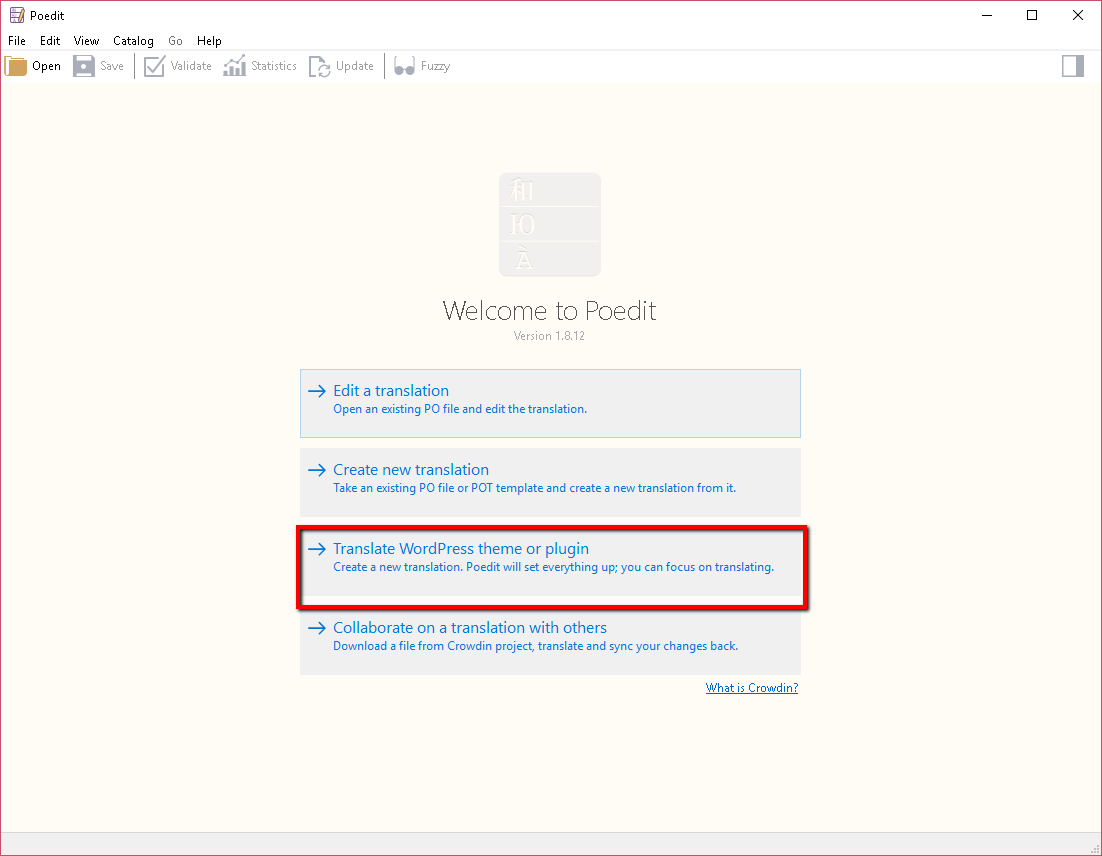
- Choose the folder where you have extracted the plugin and choose your preferred language.
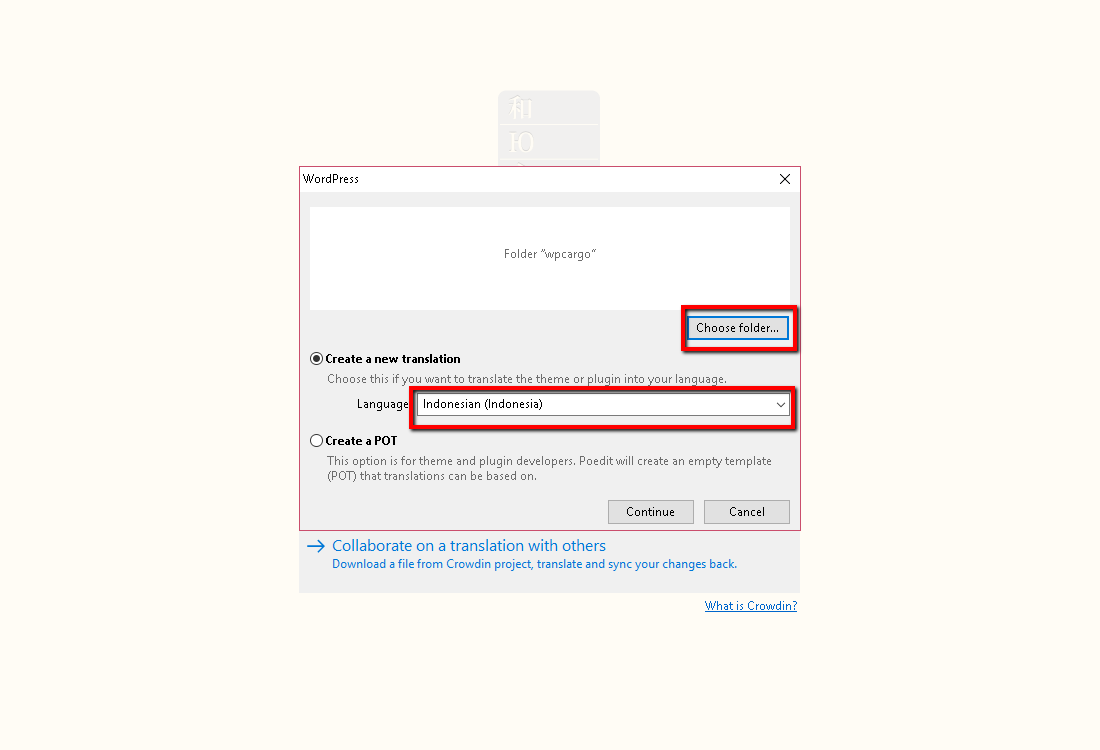
- Select text to translate and add your translation in Translation Section.
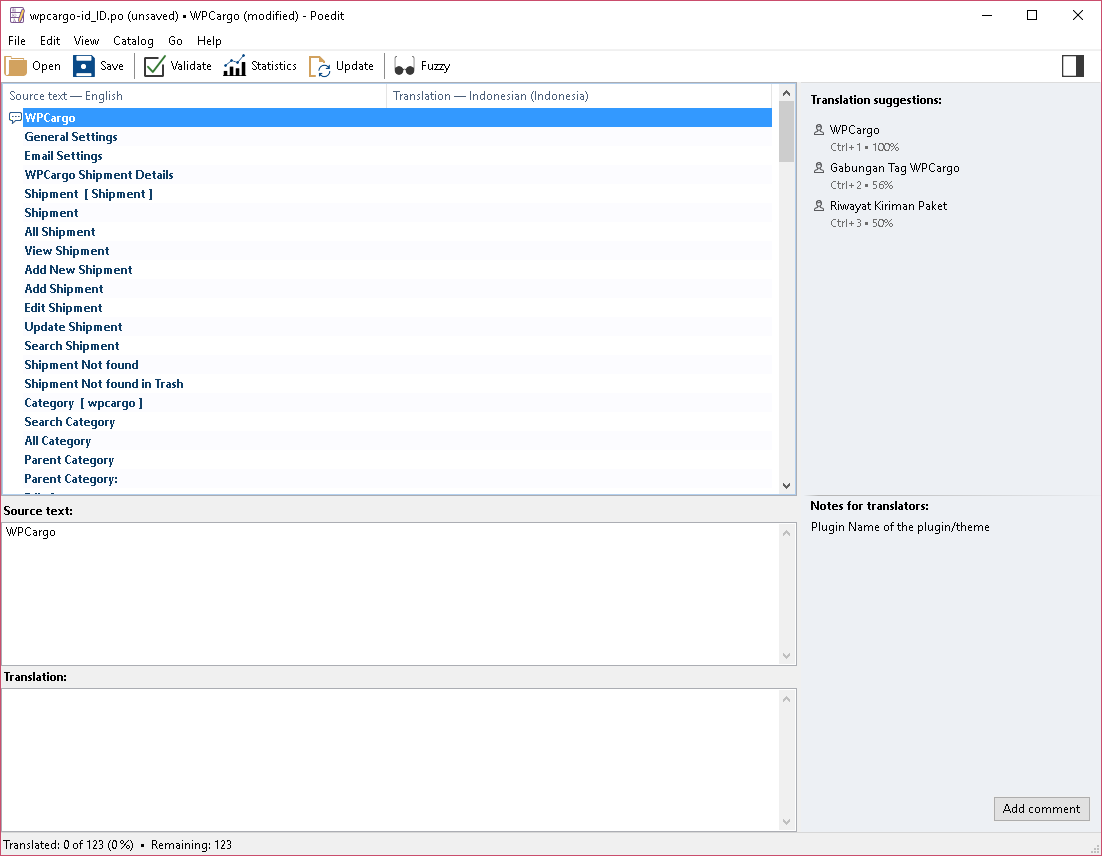
- Save and compile to MO and save to the /wpcargo/language folder. The file should be plugin name plus language ID. Ex. wpcargo_id_ID.mo
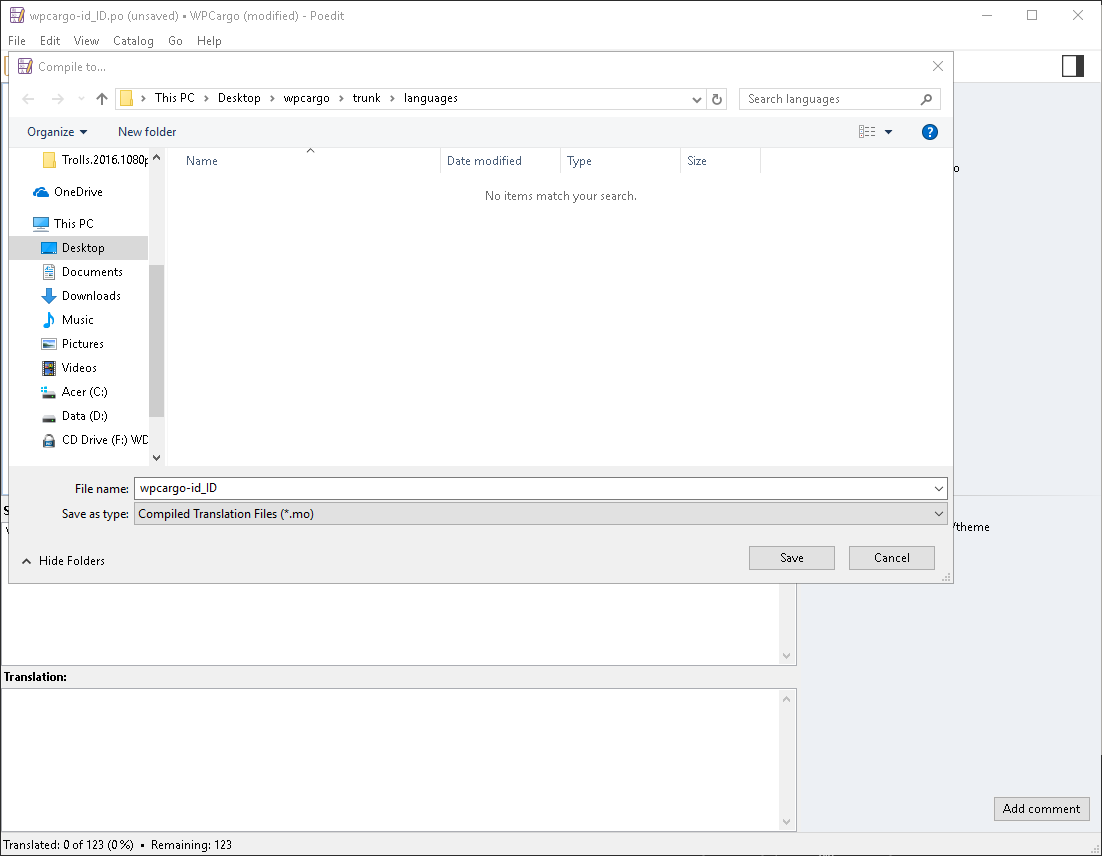
Translating WPCargo using Loco Translate Plugin
Loco Translate is a free plugin that you can install directly in the plugin page in the dashboard. You just need to search using Loco Translate, install and translate. Then you can now start to translate the WPCargo plugin.
- Go to Admin Dashboard > Loco Translate > Plugin > WPCargo
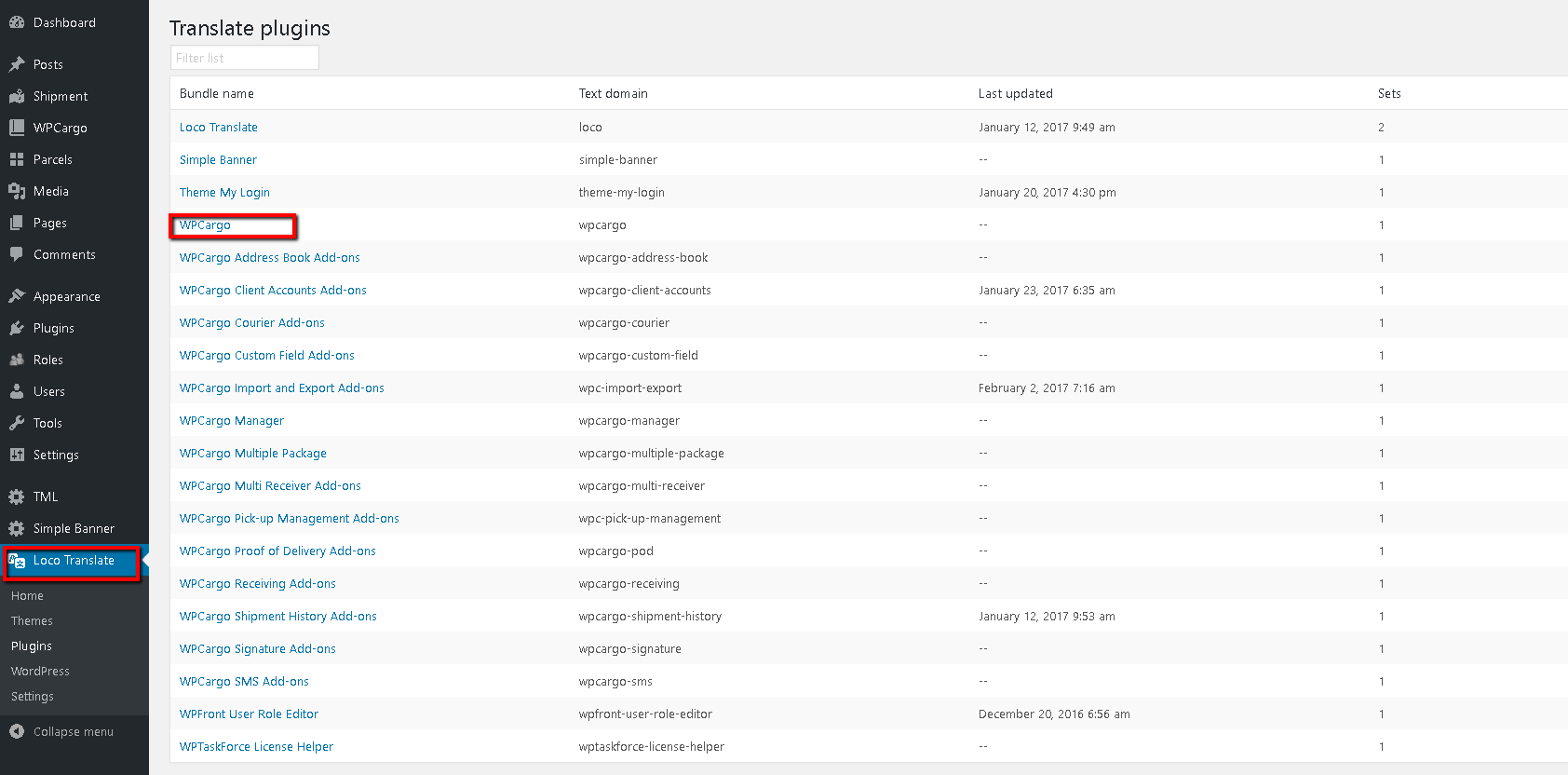
- Click New Language. If no template is available, you need to generate template.
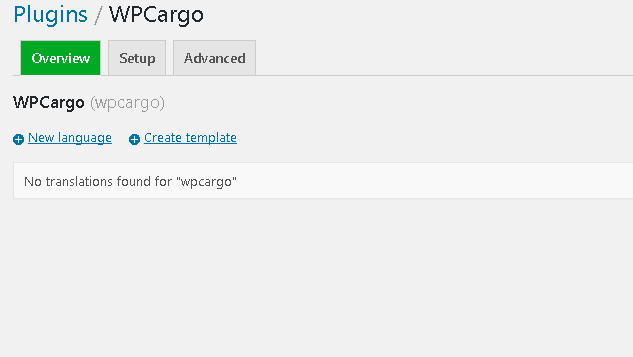
- Once the template has been created, choose the language and location. Please choose the Author under /wpcargo/language.
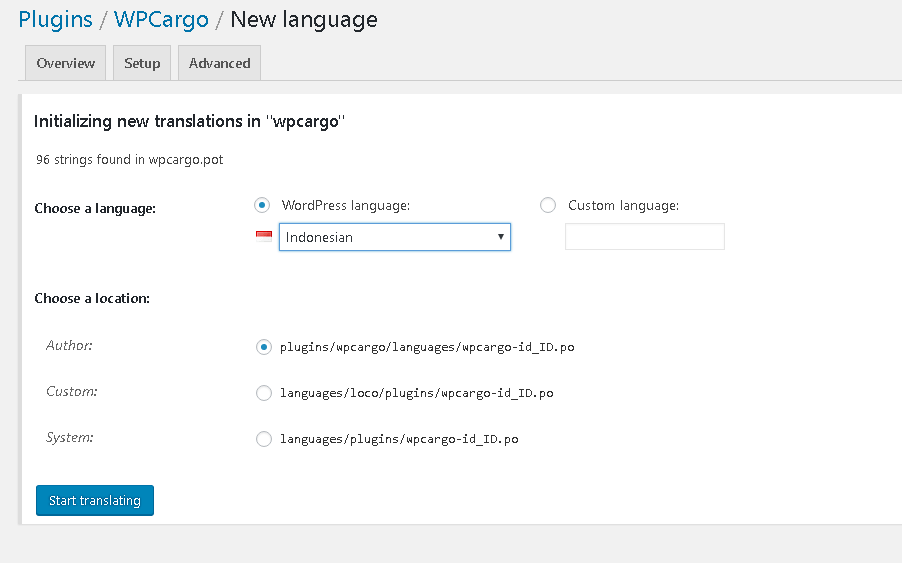
- Select the text to translate.
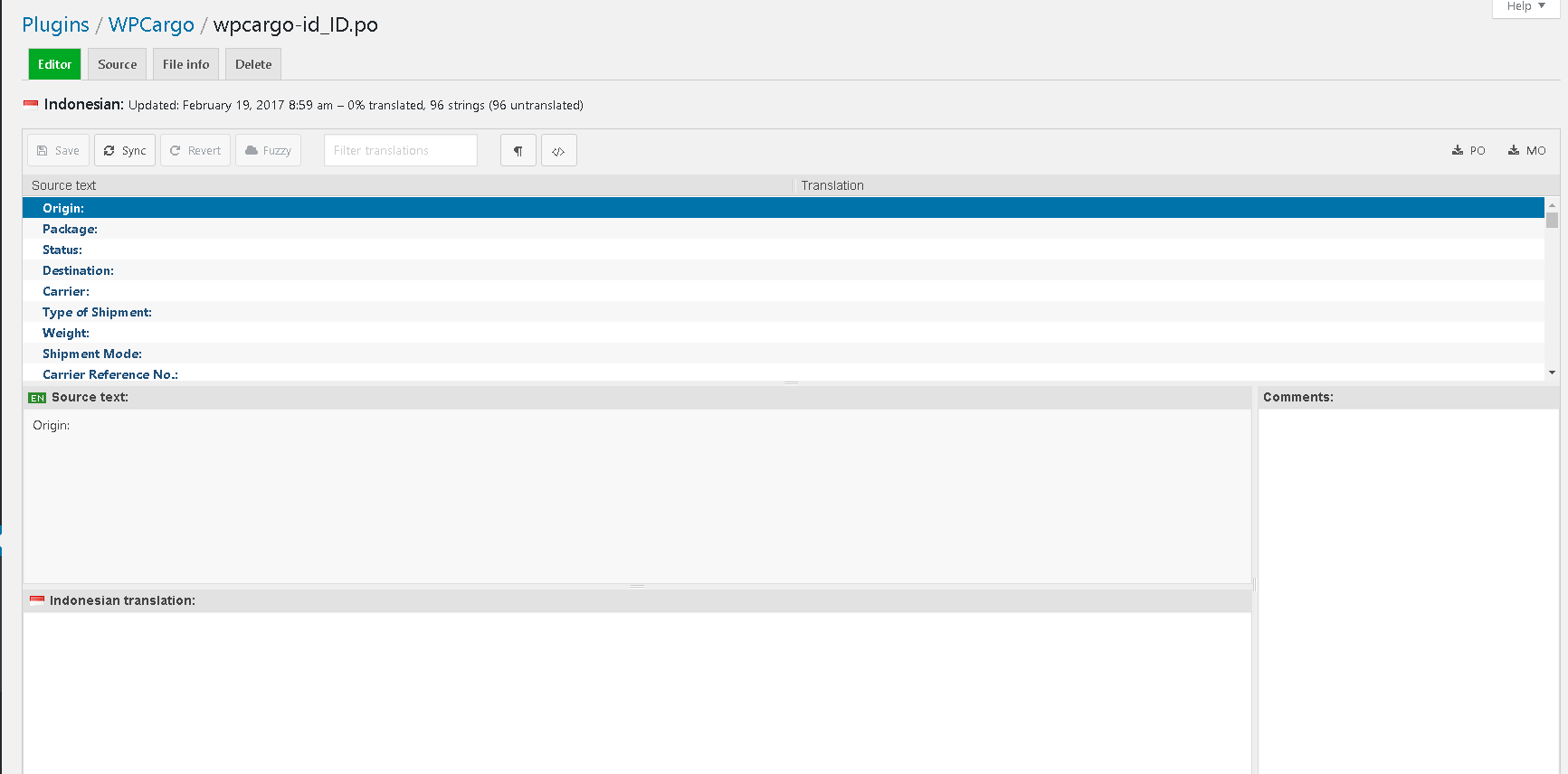
- Click Save and it will auto compile to the MO file.
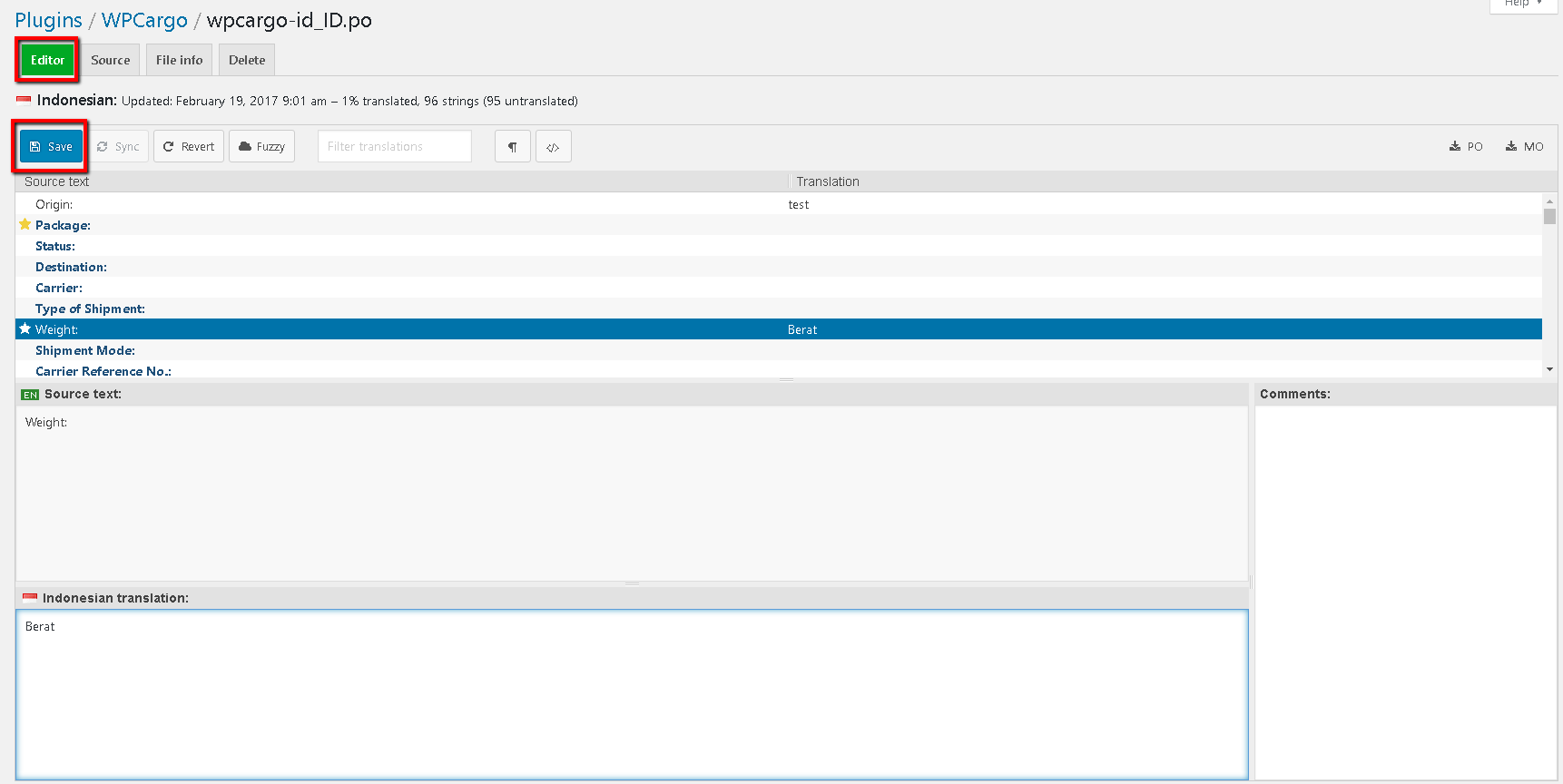
Adding Words in Loco Translate Template
- Go to Loco Translate>Plugins
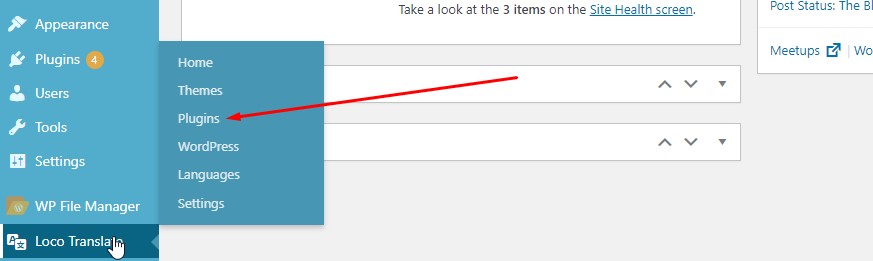
- Select WPCargo Plugin or Addon you want to edit
- Click Edit Template
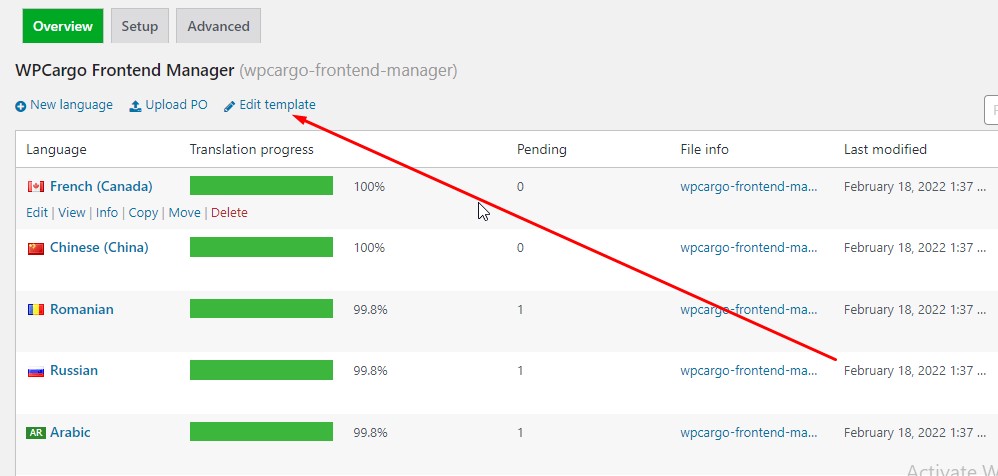
- Click Add. Add the word or phrase you want to translate in the source. Leave the context blank. Save.
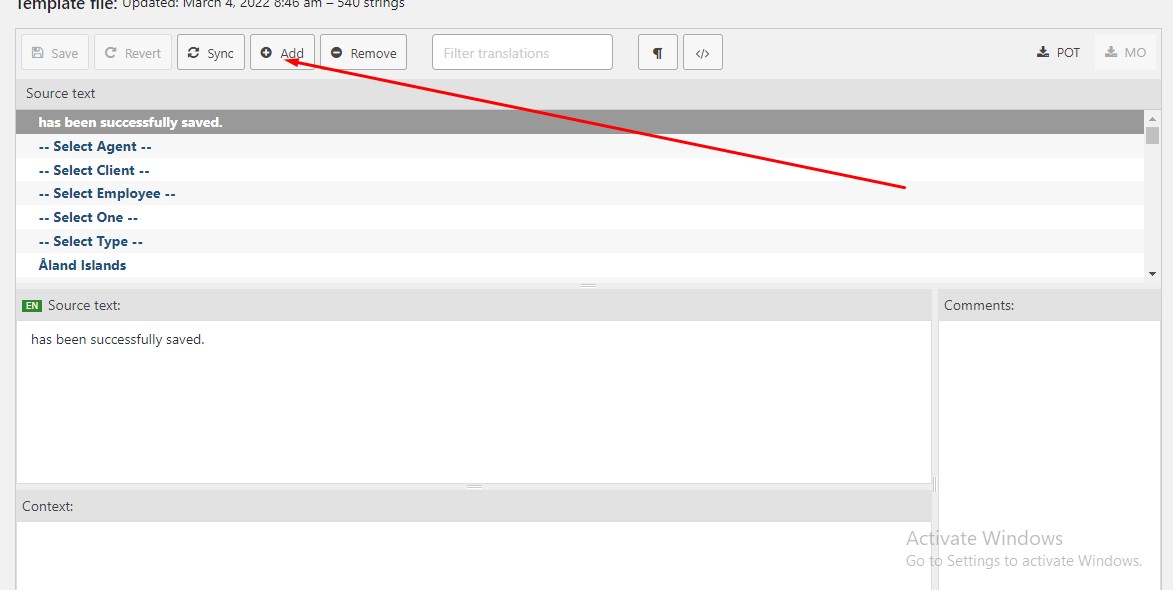
- Go to the plugin you want to translate and select language.
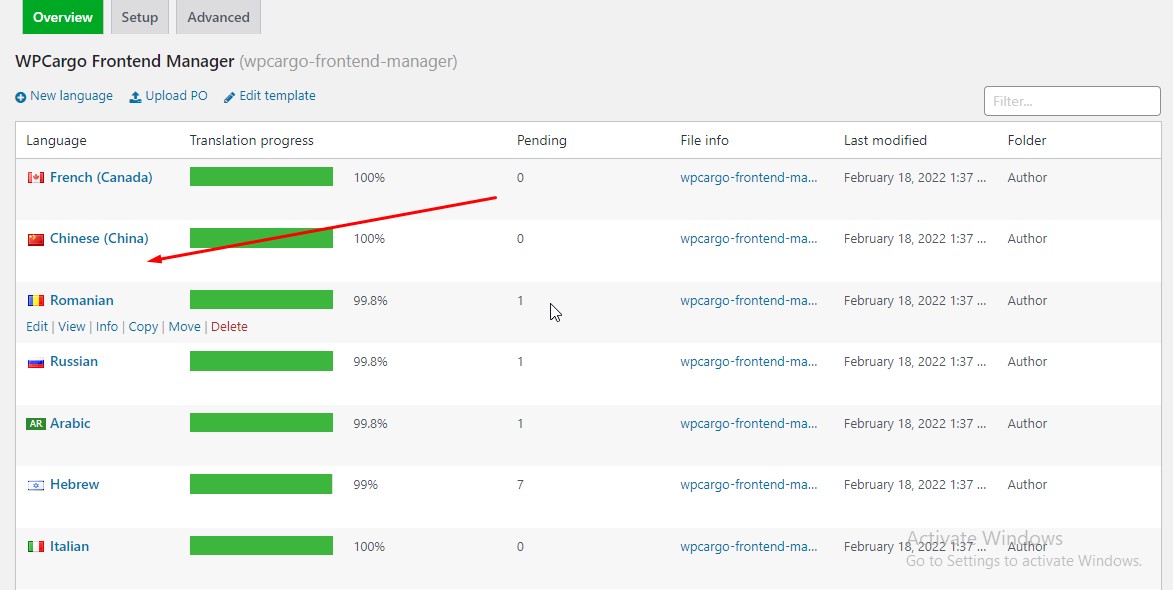
- Sync the language. Search for the word you have added in the filter.
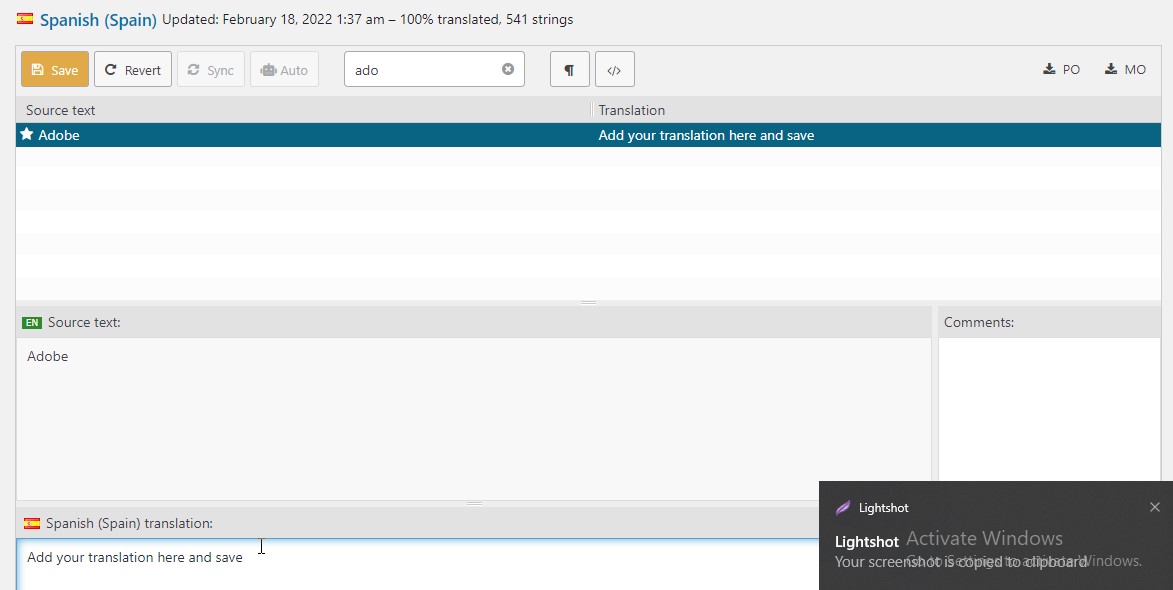
- Add your translation and save.
